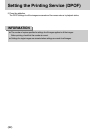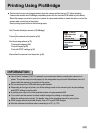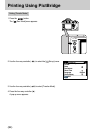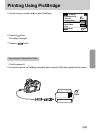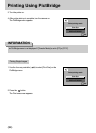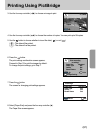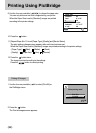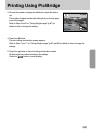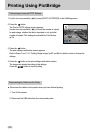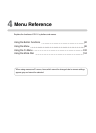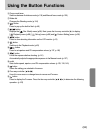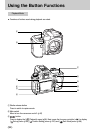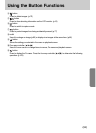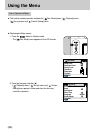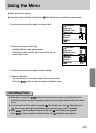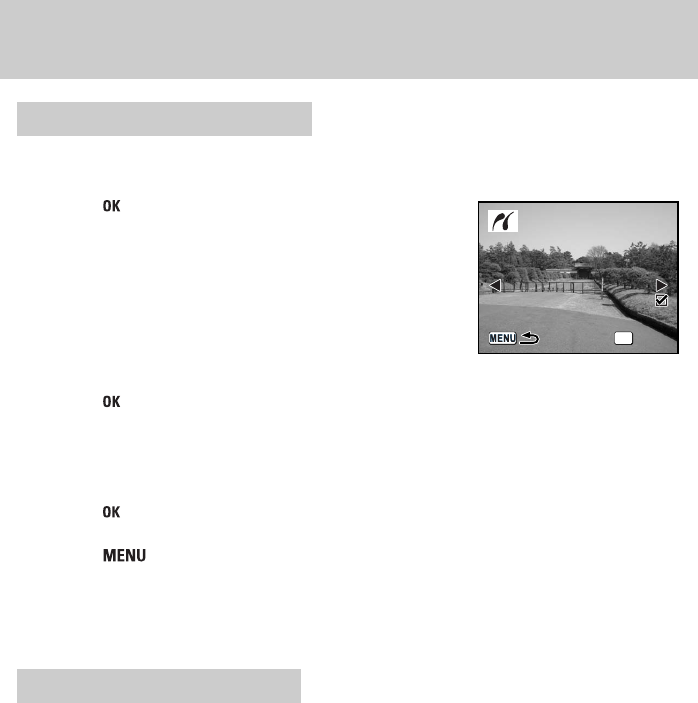
ŝ90Ş
Printing Using PictBridge
1. Use the four-way controller (Ɗƌ) to select [DPOF AUTOPRINT] on the PictBridge menu.
2. Press the button.
The Print w/ DPOF settings screen appears.
Use the four-way controller (ȜȞ) to check the number of copies
for each image, whether the date is imprinted or not, and total
number of copies. Print settings are set with the Print Service.
(p.79)
1
10
1
10
OK
3. Press the button.
The print settings confirmation screen appears.
Refer to Steps 7 and 11 of ŗPrinting Single ImagesŘ(p.87 and 88) for details on how to change the
settings.
4. Press the button on the print settings confirmation screen.
The images are printed according to the settings.
Press the button to cancel printing.
ƈ Disconnect the cable from the printer when you have finished printing.
1. Turn off the camera.
2. Disconnect the USB cable from the camera and printer.
Printing Images Using the DPOF Settings
Disconnecting the Cable from the Printer
Print w/DPOF settings
Copies
Total
Date
Print