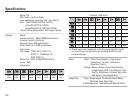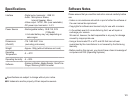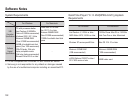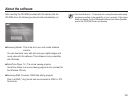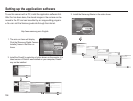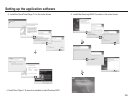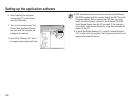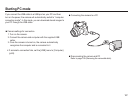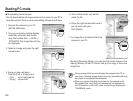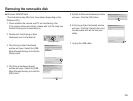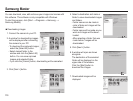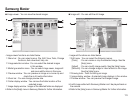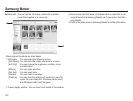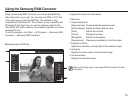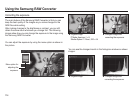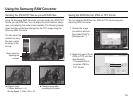108
Starting PC mode
Downloading stored images
You can download the still images stored on the camera to your PC's
hard disk and print them or use a photo editing software to edit them.
1. Connect the camera to your PC
with the USB cable.
2. On your computer's desktop display,
select [My computer] and double
click [Removable Disk
DCIM
100PHOTO].The image files will then
be displayed.
3. Select an image and press the right
mouse button.
4. A pop-up menu will open.
Click the [Cut] or [Copy] menu.
- [Cut] : cuts a selected file.
- [Copy] : copies files.
5. Click a folder where you want to
paste the file.
6. Press the right mouse button and a
pop-up menu will open.
Click [Paste].
7. An image file is transferred from the
camera to your PC.
- By using [Samsung Master], you can see the stored images in the
memory directly on the PC monitor and you can copy or move the
image files.
We recommend that you should copy the images to the PC to
view them. Opening images directly from the removable disk may
be subject to unexpected disconnection.
When you upload a file that is not taken by this camera to the
Removable Disk, the [File Error] message will be displayed on
the LCD monitor in the PLAY mode, and nothing is displayed in
THUMBNAIL mode.
SAM_0001
SAM_0002
SAM_0003
SAM_0004
SAM_0005
SAM_0001
SAM_0002
SAM_0003
SAM_0004
SAM_0005
SAM_0001