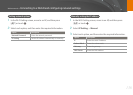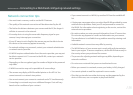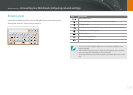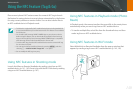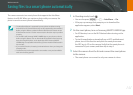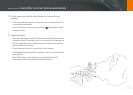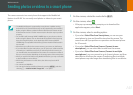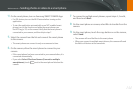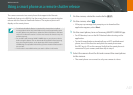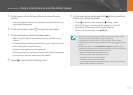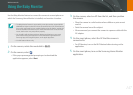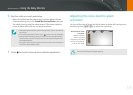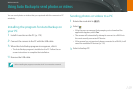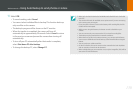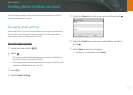144
Wireless network > Sending photos or videos to a smart phone
4
On the smart phone, turn on Samsung SMART CAMERA App.
•
For iOS devices, turn on the Wi-Fi feature before turning on the
application.
•
To start the application automatically on an NFC-enabled smart
phone, turn on the function and place the smart phone near
the NFC tag (p. 32) on the camera. Verify that the smart phone is
connected to your camera, and then skip to step 7.
5
Select the camera from the list and connect the smart phone
to the camera.
•
The smart phone can connect to only one camera at a time.
6
On the camera, allow the smart phone to connect to your
camera.
•
If the smart phone has been connected to your camera before, it is
connected automatically.
•
If you select Select Files from Camera (Connect to multiple
smartphones), touch
next to the smart phone listed on the
camera.
7
To connect to multiple smart phones, repeat steps 4, 5 and 6,
and then touch Next.
8
On the smart phone or camera, select les to transfer from the
camera.
9
On the smart phone, touch the copy button or on the camera,
select Send.
•
The camera will send the les to the smart phone.
•
When you connect to multiple smart phones, the camera will send
the les to all devices at the same time.