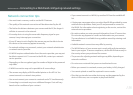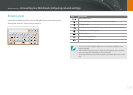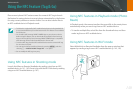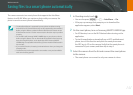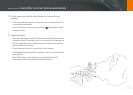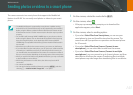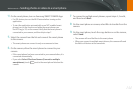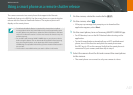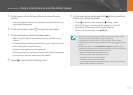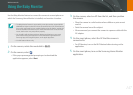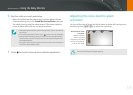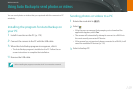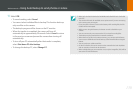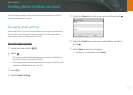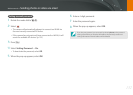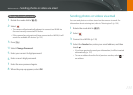146
Wireless network > Using a smart phone as a remote shutter release
5
On the camera, allow the smart phone to connect to your
camera.
•
If the smart phone has been connected to your camera before, it is
connected automatically.
6
On the smart phone, select q to open the smart panel.
7
On the smart phone, set the shooting options.
•
While using this feature, some buttons are not available on your
camera.
•
The zoom button and the shutter button on your smart phone will
not function when using this feature.
•
Some shooting options are not supported.
•
Shooting options that you have set will remain on the camera after
the connection with the smart phone has ended.
8
Touch to return to the shooting screen.
9
On the smart phone, touch and hold to focus, and then
release it to capture the photo.
•
Touch to record a video and touch to stop a video.
•
If the GPS feature is activated on the smart phone, the GPS
information will be saved with the captured photo.
•
The focus is automatically set to Multi AF.
•
When you use this feature, the ideal distance between the camera and the
smart phone may vary, depending on your surroundings.
•
The smart phone must be within 7 m of the camera to use this feature.
•
It will take some time to capture the photo after you release on the smart
phone.
•
If the le save option is set to Smartphone + Camera, only photos will be
transferred to the smart phone. (Videos and RAW les will not be transferred.)
•
The Remote Viewnder function will deactivate when:
-
there is an incoming call on the smart phone
-
either the camera or the smart phone turns o
-
device loses its connection to the WLAN
-
the Wi-Fi connection is poor or unstable
-
you perform no operations for approximately 3 minutes while connected
-
folder and le number are max values