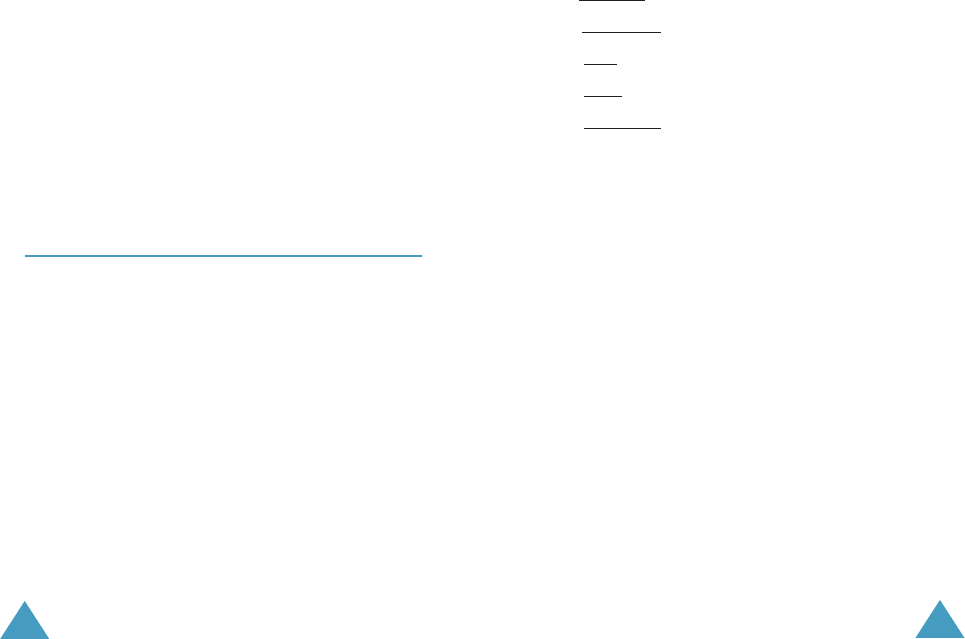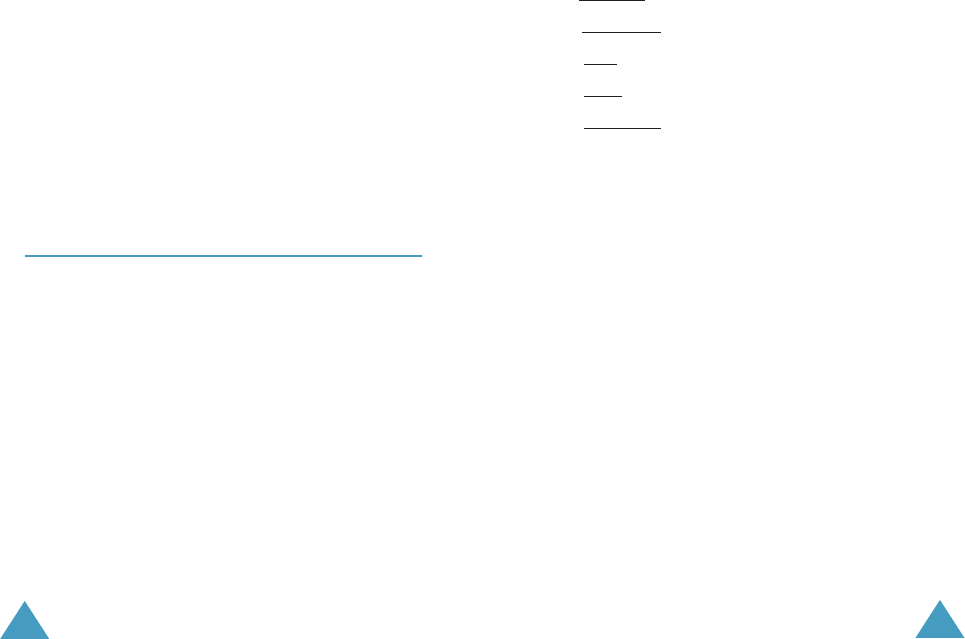
Messages
68
You can scroll to the next or previous message by
pressing the Left or Right key.
To scroll through the message, press the Up or
Down key.
You can choose the following options by pressing
the Options soft key:
Delete: allows you to delete the message.
Cut number: allows you to send a message to the
number or paste the number into Phonebook.
Send: allows you to send the message to another
person.
Edit: allows you to edit the message.
Transfer: allows you to transfer the message from
the SIM card to the phone’s memory.
New Message
(Menu 1.3)
Via this menu, you can write messages, containing
text, images and melodies.
1. Create a message.
In the first line of the display, you see the
number of remaining characters you can enter,
the number of current message and the
maximum messages you can create, and the
font style you set in Text option.
Note
: For further information about how to enter
characters, refer to page 36.
2. While entering your message, press the
Options soft key to use the Message options.
Messages
69
3. Scroll to an option by pressing the Up or Down
key and press the Select soft key. The following
options are available:
• Send: allows you to send the message.
• Text: allows you to format the text. Following
text attributes can all be combined as
required.
Text size: Small/Medium/Large
Text mode: Normal/Underscore/Strikethrough
Bold: On/Off
Italic: On/Off
Alignment: Left/Center/Right
• Add media: allows you to add pictures,
animations and/or melodies to the message.
Select a category; Add picture, Add
animation or Add melody. You can then
choose a factory-set object or an object that
you have received from another source and
stored in the media box. See page 118.
• Preset messages: allows you to add a preset
message to your text. Select one of ten
messages stored in the Preset messages
menu option (Menu 1.5). See page 71.
• Save message: allows you to save the
message so that it can be sent later. You can
read the message in Outbox.
4. When you have finished entering your message,
choose Send from the Message options and
press the Select soft key.
If you want to just save the message, select
Save message and then choose the memory
location where the message is saved.