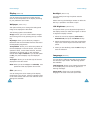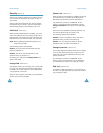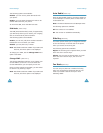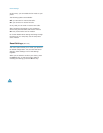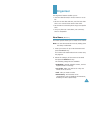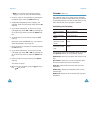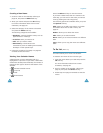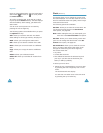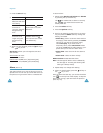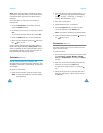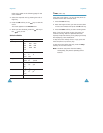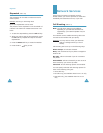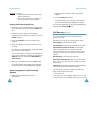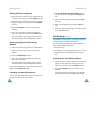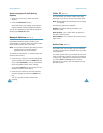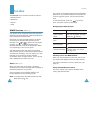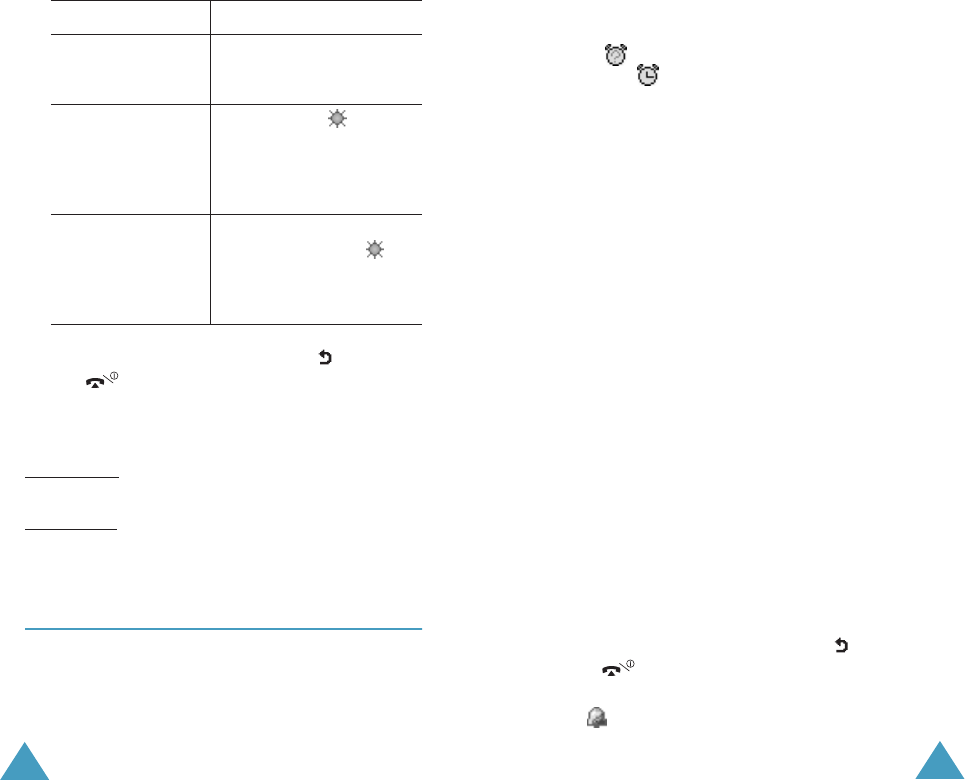
Organiser
98
2. Press the Set soft key.
4. When you have finished, press the soft key or
the key to exit.
Set format: allows you to change the time and
date formats.
Time format: 24 hours
12 hours
Date format: DD/MM/YYYY (day/month/year)
YYYY/MM/DD (year/month/day)
Alarm
(Menu 5.5)
This option allows you to set an alarm to ring at a
specific time. You can set up to three alarms or set
the phone to ring an alarm when it is switched off.
3. To Select
update the current
date/time with this
new setting
Set local.
indicate that the
time zone is
currently using the
daylight saving
time
Set DST. The icon is
shown next to the time
difference.
indicate that the
time zone is no
longer using the
daylight saving
time
Remove DST (only
available when the
icon is shown next to the
time difference).
Organiser
99
To set an alarm:
1. Select either Morning call, Alarm1 or Alarm2
by pressing the Up or Down key.
The icon means that no alarm is currently
set. The icon means that an alarm has
already been set.
2. Press the Select soft key.
3. Press the Options soft key.
4. Scroll to an option by pressing the Up or Down
key and press the Select soft key. Change the
setting, as needed.
• Alarm day: place or remove a check mark on
the day(s) of the week by pressing the Select
soft key. If you want to set a daily alarm,
select Everyday. If you want to set a
temporary alarm, select Once alarm. When
you press the Ok soft key after selecting, your
phone asks you to enter the alarm time.
• Alarm time: enter the time for the alarm to
sound.
• Alarm tone: select an alarm melody.
Remove alarm: deactivates the alarm.
Note: The alert type of Alarm1 and 2 is affected by
the alert type of incoming call. Morning call’s
alert type is always melody.
5. Repeat Step 4 to change each setting.
6. When you have finished, press the soft key or
the key to exit.
Once an alarm has been set, you can see the Alarm
icon ( ) on the top line of the display. To stop the
alarm when it rings, open and close the phone or
press any key.