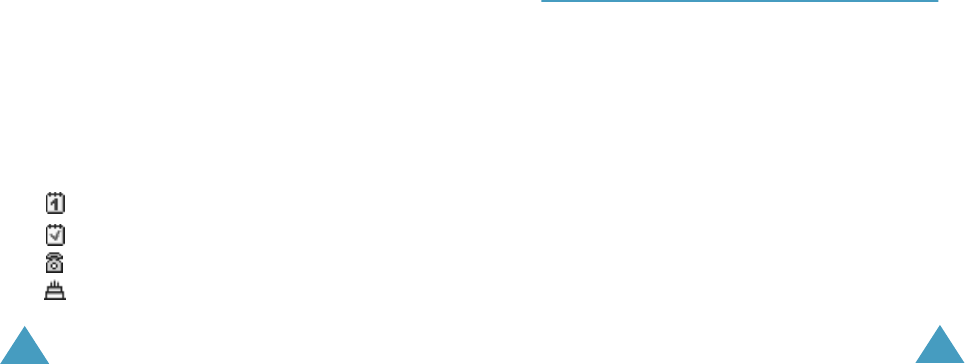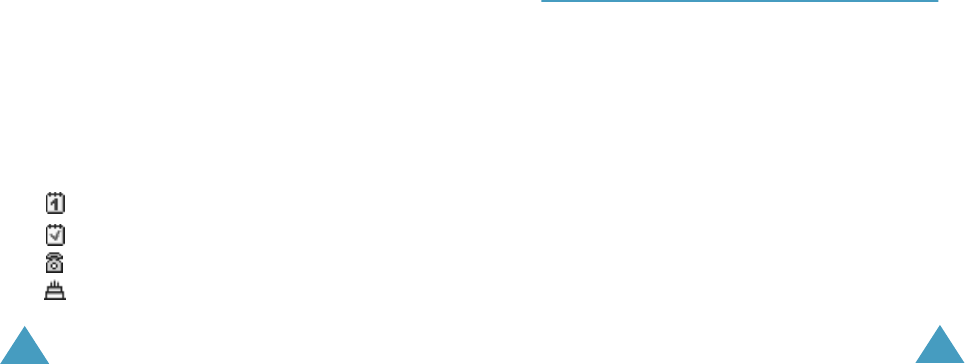
Organiser
94
Creating a New Memo
1. Scroll to a date on the calendar, referring to
page 93, and press the Select soft key.
2. Write your memo and press the Ok soft key.
For further information about how to enter
characters, see page 36.
3. Select the category of the memo to be saved
and press the Select soft key.
The following categories are available:
• Scheduler: general schedule events, such as
appointments or meetings.
• To do list: tasks you need to do.
• Call: calls you need to make.
• Anniversary: anniversaries to be
remembered, such as wedding anniversaries,
birthdays or other special days.
4. Follow the procedure from Step 4 on page 92
onwards to save the memo.
Viewing Your Calendar Memos
A date that has a memo associated with it is
highlighted in a pink box. If you select a date when
events have already been scheduled, the number of
memos of each type is shown at the bottom of the
calendar.
•: General schedule events
•: To do list
•: Calls
•: Anniversaries
Organiser
95
Press the Select soft key to view the memos.
If you have created more than one memo on the
same day, you can scroll to the event you want to
view by pressing the Left or Right key.
The following options are available when you press
the Options soft key:
Add: allows you to add a new memo. For further
information about how to add a memo, see
page 91.
Delete: allows you to delete the memo.
Edit: allows you to edit the memo.
Move: allows you to move the memo to a different
date.
Copy: allows you to copy the memo to a different
date.
To Do List
(Menu 5.3)
This menu allows you to view a list of tasks.
To create a new memo of the To do list type:
1. Write the memo about your task and press the
Ok soft key.
For more information about how to enter
characters, see page 36.
2. Scroll to a date on the calendar, referring to
page 93, and press the Select soft key.
3. Follow Step 4 on page 92 onwards to save the
memo.