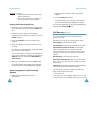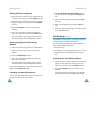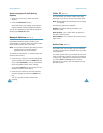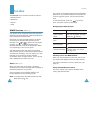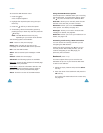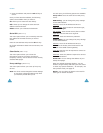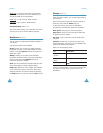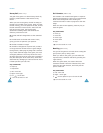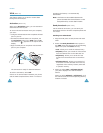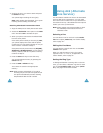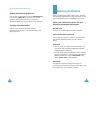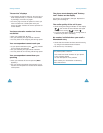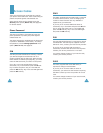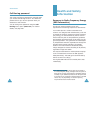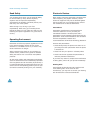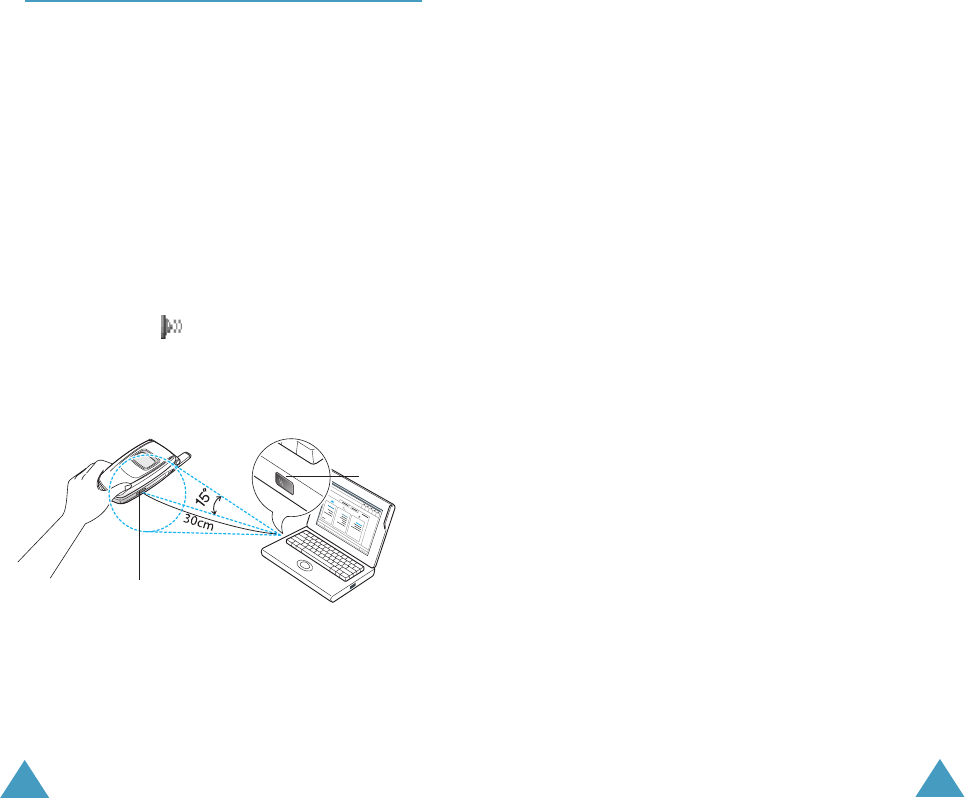
Fun Box
122
IrDA
(Menu 7.4)
This feature allows you to send or receive data
through the infrared port.
Activation
(Menu 7.4.1)
When using Activation option, you can activate or
deactivate the infrared port.
To use an infrared connection with your computer,
you must:
• configure and activate an IrDA-compliant infrared
port on your PC.
•activate the infrared feature on the phone; set
the Activation option in the IrDA menu to On.
The IrDA icon ( ) appears on the top line of the
display.
•align the IrDA port on the phone with the IrDA
port on your computer
.
The connection is ready for data transmission.
To end the connection, select Off.
If there is no communication between your phone
and the IrDA-compliant device within 1 minute of
IrDA port
IrDA port
Fun Box
123
activating the feature, it is automatically
deactivated.
Note
: This feature is also available between the
phones activated the infrared feature. For the
best performance, use the data link cable.
Send phonebook
(Menu 7.4.2)
Via the infrared connection, you can send your
Phonebook entries to another compliant phone and
vice versa.
Sending Your Phonebook
1. Align the IrDA ports on both phones with each
other.
2. Access the Send phonebook menu option in
the IrDA menu and choose one of the following
options and press the Select soft key:
• One: allows you to send the selected entry.
• All(SIM): allows you to send all of the entries
from the selected one on the SIM card list.
• All(Phone): allows you to send all of the
entries from the selected one on the Phone
list.
• All(SIM+Phone): allows you to send all of
the entries from the selected one on the list,
regardless of the memory location, SIM card
or phone’s memory.
3. When you select One or All(SIM+Phone),
your phone displays all of the Phonebook
entries.
When you select All(SIM) or All(Phone), all of
the entries stored in the corresponding memory
location are listed.