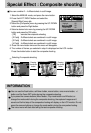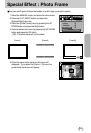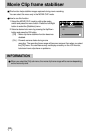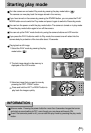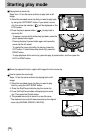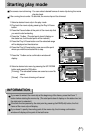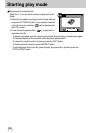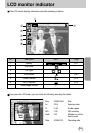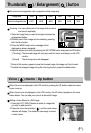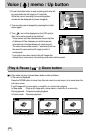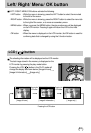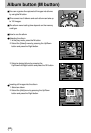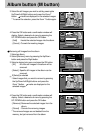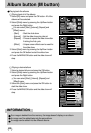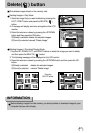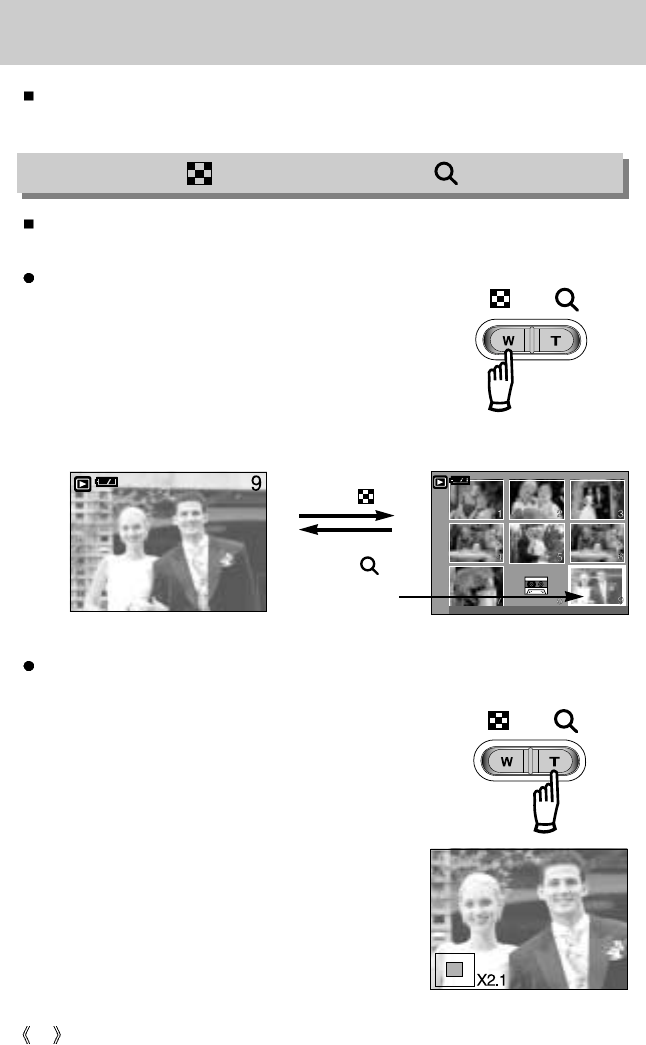
60
Using the camera buttons to adjust the camera
In Play mode, you can use the buttons on the camera to conveniently set up the Play mode
functions.
Image enlargement
1. Select an image that you want to enlarge and press the enlargement button.
2. Different parts of the image can be viewed by pressing
the 5 function button.
3. Pressing the thumbnail button will zoom back to the
original full sized image.
- You can tell whether the image displayed is an
enlarged view by checking the image enlargement
indicator shown at the bottom left of the LCD monitor.
(If the image is not an enlarged view, the indicator will
not be displayed.) You can also check the area of
enlargement.
- Movie clips and WAV files can’t be enlarged.
- If an image is enlarged, a loss of quality may occur.
[ Normal display mode ] [ Thumbnail display mode ]
Pressing the thumbnail
button ( )
Pressing the enlargement
button ( )
Highlighted image
You can view multiple pictures, enlarge a selected picture, and crop and save a selected area
of an image.
Thumbnail display
1. While an image is displayed full screen, press the
thumbnail button.
2. The thumbnail display will highlight the image that had
been showing at the time the thumbnail mode was
selected.
3. Press the 5 function button to move to a desired image.
4. To view an image separately, press the enlargement button.
Thumbnail ( ) / Enlargement ( ) button