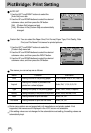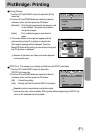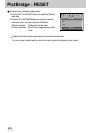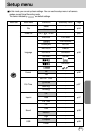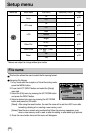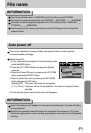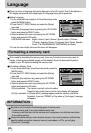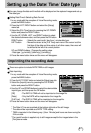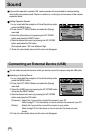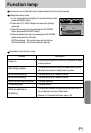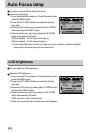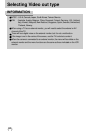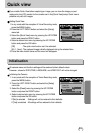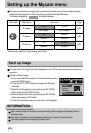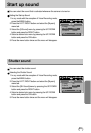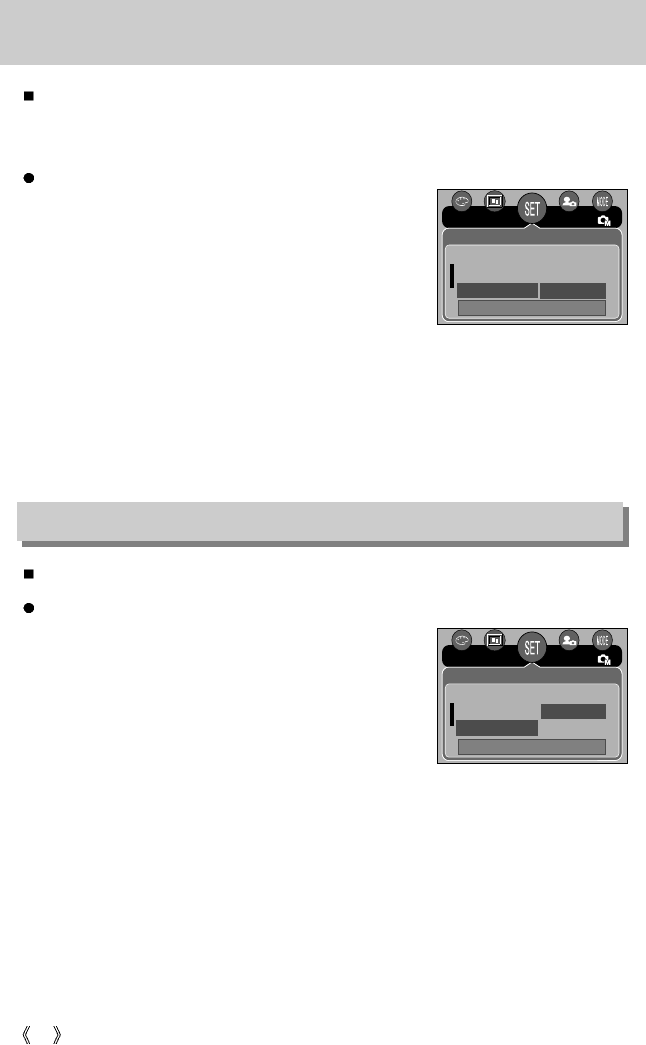
88
Sound
Connecting an External Device (USB)
If you set the operation sound to ON, various sounds will be activated for camera startup,
when button are pressed, and if there is a card error, so that you can be aware of the camera
operation status.
Setting Operation Sounds
1. In any mode with the exception of Voice Recording mode,
press the MENU button.
2. Press the LEFT/ RIGHT button and select the [Setup]
menu tab.
3. Select the [Sound] menu by pressing the UP/ DOWN
button and press the RIGHT button.
4. Select a desired sub menu by pressing the UP/ DOWN
button and press the OK button.
[Sound] sub menu : Off/ Low/ Medium/ High
5. Press the menu button twice and the menu will disappear.
You can select an external device to which you want to connect the camera using the USB cable.
Selecting an External Device
1. In any mode with the exception of Voice Recording mode,
press the MENU button.
2. Press the LEFT/ RIGHT button and select the [Setup]
menu tab.
3. Select the [USB] menu by pressing the UP/ DOWN button
and press the RIGHT button.
4. Select a desired sub menu by pressing the UP/ DOWN
button and press the OK button.
[Computer] : Select this if you want to connect the camera to your PC.
Refer to page 117 for instructions on how to connect the camera to your PC.
[Printer] : Select this if you want to connect the camera to your printer.
Refer to page 78 for instructions on how to connect the camera to your
printer.
5. Press the menu button twice and the menu will disappear.
Back: Set : OK
NOR
Setup
Back: Set : OK
Imprint
Sound Computer
USB Printer
NOR
Setup
D & Time Off
Imprint Low
Sound Medium