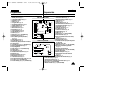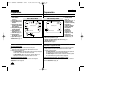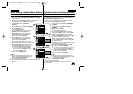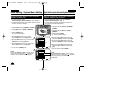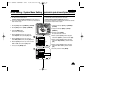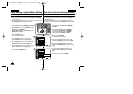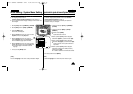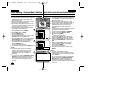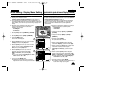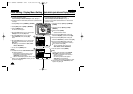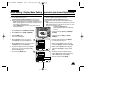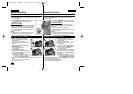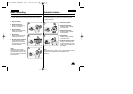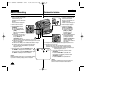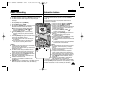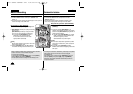ENGLISH
ESPAÑOL
2929
Initial Setting : Display Menu Setting
Adjusting the LCD Screen (LCD Bright/LCD Color)
✤ Adjusting the LCD Screen works in
<Camera>/<Player>/<M.Cam>/<M.Player> modes. ➥page 19
✤ Your Camcorder is equipped with a 2.5 inch (SC-D963 only) / 2.7
inch wide (SC-D965 only) color Liquid Crystal Display (LCD) Screen,
which enables you to view what you are recording or playing back
directly.
✤ Depending on the conditions under which you are
using the Camcorder (indoors or outdoors for
example), you can adjust;
- <LCD Bright>
- <LCD Color>
1. Set the [Power] switch to [CAMERA] or [PLAYER].
2. Set the [Mode] switch to [TAPE] or [MEMORY].
3. Press the [MENU] button.
■
The menu list will appear.
4. Move the [Zoom] lever to the up or down to select
<Display>, then press the [OK] button.
5. Move the [Zoom] lever to the up or down to select
the item you want to adjust (LCD Bright or LCD
Color), then press the [OK] button.
6. Move the [Zoom] lever to the up or down to
adjust the value of the selected item (LCD
Bright or LCD Color), then press the [OK]
button.
■
You can set values for <LCD Bright> and <LCD
Color> between <0> ~ <35>.
7. To exit, press the [MENU] button.
■
Adjusting the LCD Screen does not affect the
brightness and color of the image to be recorded.
Ajuste inicial: ajuste del menú Display (Pantalla)
Ajuste de la pantalla LCD <LCD Bright> (Brillo LCD) / <LCD Color> (Color LCD)
✤ El ajuste de la pantalla LCD está operativo en los modos <Camera>
/<Player>/<M.Cam>/<M.Player>. ➥pág. 19
✤ La videocámara está equipada con una pantalla de cristal líquido
(LCD) en color de 2,5 pulg. (sólo SC-D963) / 2,7 pulg. (sólo SC-
D965), que permite ver directamente lo que está grabando o
reproduciendo.
✤ Según las condiciones de grabación (por ejemplo
exteriores o interiores), es posible ajustar:
- <LCD Bright>
- <LCD Color>
1. Coloque el interruptor [Power] en [CAMERA] o
[PLAYER].
2. Coloque el interruptor [Mode] en [TAPE] o
[MEMORY].
3. Presione el botón [MENU].
■
Aparecerá la lista de menús.
4. Mueva la palanca [Zoom] arriba o abajo para
seleccionar <Display> y presione el botón [OK].
5. Mueva la palanca de [Zoom] arriba o abajo hasta
seleccionar la opción que desea ajustar.
(LCD Bright o LCD Color) y presione el botón
[OK].
6. Mueva la palanca [Zoom] arriba o abajo para
ajustar el valor de la opción seleccionada (<LCD
Bright> o <LCD Color>) y presione el botón [OK].
■
Puede ajustar los valores de <LCD Bright> y
<LCD Color> entre <0> y <35>.
7. Para salir, presione el botón [MENU].
■
El ajuste de la pantalla LCD no afecta al brillo ni
al color de la imagen que se grabe.
Adjust Select Exit
MENUOKZOOM
6
[18]
QUICK
MENU
P
L
A
Y
E
R
C
A
M
E
R
A
C
A
M
E
R
A
P
L
A
Y
E
R
P
L
A
Y
E
R
C
A
M
E
R
A
C
A
M
E
R
A
P
L
A
Y
E
R
1
Move Select Exit
MENUOKZOOM
Camera Mode
√Display
LCD Bright
LCD Color
Date/Time
TV Display
4
√Off
√On
Camera Mode
Back
LCD Bright
LCD Color
Date/Time
TV Display
0???? SCD963 USA+ESP ~048 2/21/06 8:41 PM Page 29