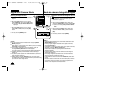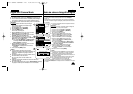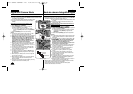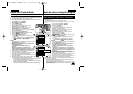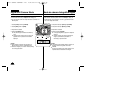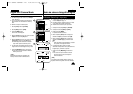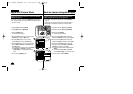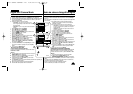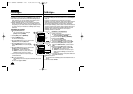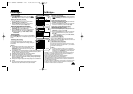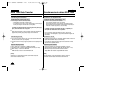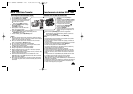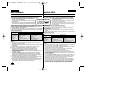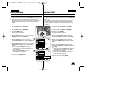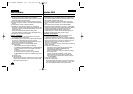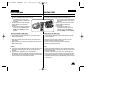ENGLISH
ESPAÑOL
8686
✤ PictBridge
TM
function works only in <M.Player> mode. ➥page 19
✤ By connecting the Camcorder to printers with PictBridge support
(sold separately), you can send images from the Memory Card
directly to the printer with a few simple operations.
✤ With the PictBridge Support, you can control the printer directly
through your Camcorder in order to print out stored pictures. For
direct printing of your stored pictures using the PictBridge function,
you must connect your Camcorder to a PictBridge printer using a
USB cable.
Connecting To a Printer
1. Turn your printer power off.
■
Turn your Camcorder on by setting the
[Power] switch to [PLAYER].
2. Set the [Mode] switch to [MEMORY].
3. Press the [MENU] button.
■
The menu list will appear.
4. Move the [Zoom] lever to the up or down to select
<System>, then press the [OK] button.
5. Move the [Zoom] lever to the up or down to
select <USB Connect>, then press the [OK]
button.
6. Move the [Zoom] lever to the up or down to select
<Printer>, then press the [OK] button.
■
<Computer> : Connect to a computer.
■
<Printer> : Connect to a printer. (To use the
PictBridge function, connect to a printer.)
7. Connect your Camcorder to the printer using the
provided USB cable.
8. Turn your printer power on.
■
The PictBridge menu screen appears automatically after a short
period.
■
The cursor highlights <Print>.
✤ La función PictBridgeTM sólo está operativa en el modo <M.Player>.
➥pág. 19
✤ Al conectar la videocámara a las impresoras con el soporte
PictBridge (se vende por separado), puede enviar imágenes desde la
tarjeta de memoria directamente a la impresora con una serie de
operaciones sencillas utilizando los botones de la videocámara.
✤ Con el soporte PictBridge, puede controlar la impresora directamente
a través de la cámara para imprimir imágenes almacenadas. Para la
impresión directa de imágenes almacenadas utilizando la función
PictBridge, debe conectar la videocámara a una impresora
PictBridge utilizando un cable USB.
Conexión a una impresora
1. Apague la impresora.
■
Encienda la videocámara colocando el
interruptor [Power] en [PLAYER].
2. Coloque el interruptor [Mode] en [MEMORY].
3. Presione el botón [MENU].
■
Aparecerá la lista de menús.
4. Mueva la palanca [Zoom] arriba o abajo para
seleccionar <System> y presione el botón [OK].
5. Mueva la palanca [Zoom] arriba o abajo para
seleccionar <USB Connect> y presione el botón
[OK].
6. Mueva la palanca [Zoom] arriba o abajo para
seleccionar <Printer> y presione el botón [OK].
■
<Computer>: se conecta a un PC.
■
<Printer>: se conecta a una impresora (para
utilizar la función PictBridge, se conecta a una
impresora.)
7. Conecte la videocámara a la impresora utilizando el
cable USB suministrado.
8. Encienda la impresora.
■
La pantalla del menú PictBridge aparece automáticamente tras un
tiempo.
■
El cursor resalta <Printer>.
PictBridge
TM
PictBridge
TM
Printing Your Pictures – Using the PictBridge
TM
Impresión de imágenes: Uso de PictBridge
TM
Move Select Exit
MENUOKZOOM
Computer
Printer
6
4
M.Player Mode
√System
Clock Set
Remote
Beep Sound
USB Connect
Language
√On
√On
√Computer
√English
Move Select Exit
MENUOKZOOM
2/46
2/46
M.Player Mode
Back
Clock Set
Remote
Beep Sound
USB Connect
Language
0???? SCD963 USA+ESP ~107 2/21/06 9:11 PM Page 86