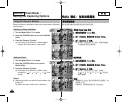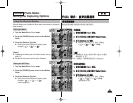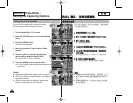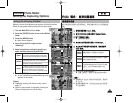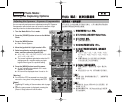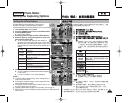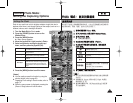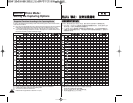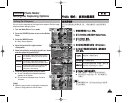6666
ENGLISH
PPhhoottoo
0
0
11..
PPhhoottoo
00
22.. [[PPOOWWEERR]] MMiinniikkeett PPhhoottoo00
33.. [[MMEENNUU]] 00
◆ 0
44.. <<DDiiggiittaall EEffffeecctt>>
00
55..
((OOKK)) 00
66.. [[MMEENNUU]] 00
◆ 0
◆ <Off>0
[
]
✤
[Record/Stop]
0
OOffff
SSeeppiiaa
NNeeggaa
BBLLKK&&WWHHTT
<Digital Effect>0
-
0
0
0
Photo Mode :
Setting the Capturing Options
Setting Digital Effects
It supports various digital effects you can apply to your photos. Create
a professional-looking photo with digital effects.
1. Turn the Mode Dial to Photo mode.
2. Press the [POWER] button to turn on the Miniket
Photo.
3. Press the [MENU] button.
◆ Menu screen appears.
4. Move the joystick left / right to select <Digital
Effect>.
5. Select an option by moving the joystick up /
down, and then press the joystick (OK).
6. Press the [MENU] button to exit the menu.
◆ The selected Digital Effect and icon appear on the
screen.
◆ If <Off> is selected, no icon will be displayed.
[ Note ]
✤ While the menu screen is displayed, pressing the
[Record / Stop] button will exit the menu.
Off
Sepia
Nega
BLK&WHT
Cancel the <Digital Effect>.
The picture is displayed in sepia color
similar to that of an old photograph.
Reverses the colors, creating the look of a
negative.
Changes the images into black and white.
4
5
6
MENU
ISO
SS
NN
BWBW
S
Digital EffectDigital Effect
Off
Sepia
Nega
BLK&WHT
MoveMove SelectSelect ExitExit
S
N
BW
Digital Effect
Move Select Exit
OK
23
23
S
N
BW
S
Digital Effect
Move Select Exit
MENU
ISO
SS
NN
BWBW
Digital EffectDigital Effect
Off
Sepia
Nega
BLK&WHT
MoveMove SelectSelect ExitExit
OK
23
23
S
N
BW
IN
2592
SS
Digital Effect
Move Select Exit
S
N
BW
Digital Effect
Move Select Exit
23
23
23
3
S
N
BW
2592
IN
S
Digital Effect
Move Select Exit
S
N
BW
Digital Effect
Move Select Exit
23
2323