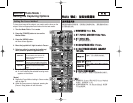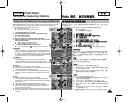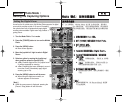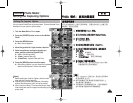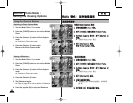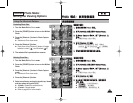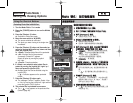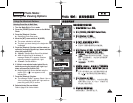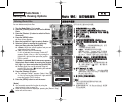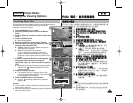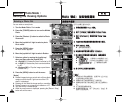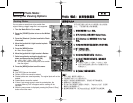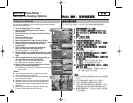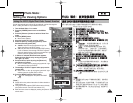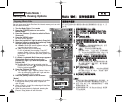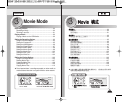8282
ENGLISH
PPhhoottoo
0
11..
PPhhoottoo
00
22.. [[PPOOWWEERR]] MMiinniikkeett PPhhoottoo00
33.. [[SShhoorrttccuutt 11]] PPhhoottoo VViieeww
00
44.. [[MMEENNUU]] 00
◆ 0
55.. <<DDeelleettee>>00
66..
((OOKK)) 00
◆
<<SSeelleecctt>>
0
◆
<<AAllll>>
0
<All>Delete All?
0 <Yes>
<No> (OK) 0
77.. <<SSeelleecctt>>00
//////
((OOKK)) 00
◆ (OK)
0 ()
0
88.. [[SShhoorrttccuutt 44]] 00
◆ Delete?0
<Yes> <No>
(OK) 0
99.. [[MMEENNUU]] 00
[
]
✤
79 0
✤ [Record/Stop]
0
Photo Mode :
Setting the Viewing Options
Deleting Photo Files
You can delete saved photo files.
1. Turn the Mode Dial to Photo mode.
2. Press the [POWER] button to turn on the Miniket
Photo.
3. Press the [Shortcut 1] button to switch to Photo
View mode.
4. Press the [MENU] button.
◆ Menu screen appears.
5. Move the joystick left / right to select <Delete>.
6. Select an option by moving the joystick up /
down and then press the joystick (OK).
◆ <Select>: Multi-view screen appears and you can
select photo files to delete.
◆ <All>: All photo files will be deleted.
If <All> is selected, the message “Delete All?”
appears. Select <Yes> or <No> by moving the
joystick left / right and then press the joystick
(OK) to confirm.
7. If <Select> is selected, Multi-view screen appears.
Select photo files to delete by moving the joystick
left / right / up / down and press the joystick (OK).
◆ Multiple photo files can be selected using the
joystick (OK). An icon ( ) indicating the selected
file to be deleted appears.
8. Press the [Shortcut 4] button.
◆ The message “Delete?” appears. Select <Yes>
or <No> by moving the joystick left / right and then
press the joystick (OK) to confirm.
9. Press the [MENU] button to exit the menu.
[ Notes ]
✤ You can easily access this function by using the
shortcut button (refer to page 79).
✤ While the menu screen is displayed, pressing the [Record / Stop]
button will exit the menu.
6
MENU
100-0001
PhotoPhoto
DeleteDelete
Select
All
MoveMove SelectSelect ExitExit
OK
Move Select Exit
Move Select
3
100-0001
IN
100-0001
Photo
Delete
Move Select Exit
Move Select Exit
Move Select
2592
7
8
100-0001
Photo
Delete
Move Select Exit
MENU
MoveMove SelectSelect ExitExit
OK
Move Select
IN
100-0001
Photo
Delete
Move Select Exit
Move Select Exit
Delete?
Yes No
MoveMove SelectSelect
OK