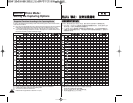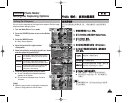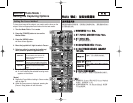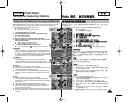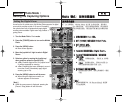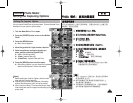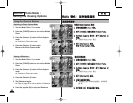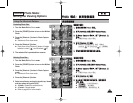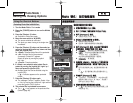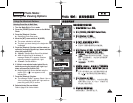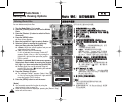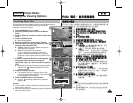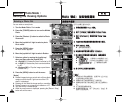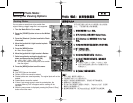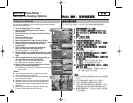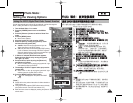8080
ENGLISH
PPhhoottoo
11..
PPhhoottoo
00
22.. [[PPOOWWEERR]] MMiinniikkeett PPhhoottoo00
33.. [[SShhoorrttccuutt 11]] 00
◆ Photo View 0
44.. [[WW//TT]] WW00
◆ 0
◆ 0
55.. [[SShhoorrttccuutt 33]]
((OOKK)) 00
◆
<<SSeelleecctt>>
0
◆
<<AAllll>>
0
Protect All?0
0
◆
<<CCaanncceell>>
0
66.. <<SSeelleecctt>>//////
((OOKK))
00
◆ (OK)
0
<>0
77.. [[SShhoorrttccuutt 33]] 00
◆ Confirm?0
<Yes> <No>
(OK) 0
88.. 00
◆ <>
83 0
Photo Mode :
Setting the Viewing Options
Using the Shortcut Buttons
1. Turn the Mode Dial to Photo mode.
2. Press the [POWER] button to turn on the Miniket
Photo.
3. Press the [Shortcut 1] button.
◆ Switches to Photo view mode.
4. Move the zoom switch to W (WIDE).
◆ The screen switches to multi-view.
◆ The photo you were viewing in the single view
is selected.
5. Press the [Shortcut 3] button and then select an
option by moving the joystick up / down and then
press the joystick (OK).
◆ <Select>: Selected photo files will be protected.
◆ <All>: All photo files will be protected.
A message “Protect All?” appears.
Select an option by moving the joystick
left / right.
◆ <Cancel>: Cancels protection.
6. If <Select> was selected, select photo files to
protect by moving the joystick left / right / up /
down and press the joystick (OK).
◆ Multiple photo files can be selected using the
joystick (OK).
< > indicator appears on the protected
photos.
7. Press the [Shortcut 3] button again.
◆ The message “Confirm?” appears. Select <Yes>
or <No> by moving the joystick left / right and then
press the joystick (OK) to confirm.
8. The selected file is protected from erasure.
◆ The < > icon appears on the protected files
(Refer to page 83).
Protecting Photo files in Multi-View
5
Move Full View
MoveMove Full ViewFull View
OK
Select
All
Cancel
Move Select
1/6
1/61/6
IN
Move
1/6
Full View
4
MoveMove Full ViewFull View
Move Full View
OK
Move Select
1/61/6
IN
1/6
Move
1/6
Full View
7
8
Move Full View
Move Full View
Confirm?
MoveMove SelectSelect
OK
Yes No
1/6
1/6
Move
1/6
Full View
Move Full View
Move Full View
Move Select
1/6
1/6
MoveMove
1/61/6
IN
Full View
OK
Full ViewFull View