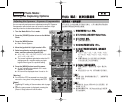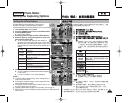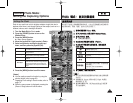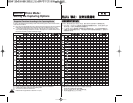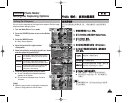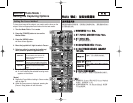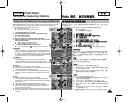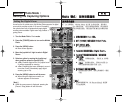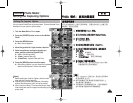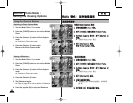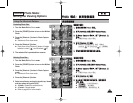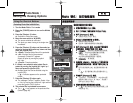PPhhoottoo
0
0
11..
PPhhoottoo
00
22.. [[PPOOWWEERR]] MMiinniikkeett PPhhoottoo00
33.. [[MMEENNUU]] 00
◆ 0
44.. <<SShhaarrppnneessss>>00
55..
((OOKK)) 00
66.. [[MMEENNUU]] 00
◆ 0
◆ <Normal>
0
[
]
✤
[Record/Stop]
0
7373
ENGLISH
0
0
0
<<SSoofftt>>
<<NNoorrmmaall>>
<<SShhaarrpp>>
Photo Mode :
Setting the Capturing Options
Setting the Sharpness
You can set the sharpness of the image to be captured. Set the image
sharpness before taking a picture.
1. Turn the Mode Dial to Photo mode.
2. Press the [POWER] button to turn on the Miniket
Photo.
3. Press the [MENU] button.
◆ Menu screen appears.
4. Move the joystick left / right to select
<Sharpness>.
5. Select an option by moving the joystick up / down,
and then press the joystick (OK).
6. Press the [MENU] button to exit the menu.
◆ An icon indicating the selected sharpness
appears on the screen.
◆ No icon will be displayed when it is set to
<Normal>.
[ Note ]
✤ While the menu screen is displayed, pressing the
[Record / Stop] button will exit the menu.
The image’s edges display softly and you
can select this when you want to edit it on
the computer.
The image’s edges display sharply, and
you can select this when you want to print.
As the image’s edges are sharpened and
emphasised, some noise might occur
although it is seen clearly.
<Soft>
<Normal>
<Sharp>
4
5
6
MENU
PhotoPhoto
SharpnessSharpness
Soft
Normal
Sharp
MoveMove SelectSelect ExitExit
OK
Photo
Sharpness
Move Select Exit
23
23
Photo
Sharpness
Move Select Exit
MENU
PhotoPhoto
SharpnessSharpness
Soft
Normal
Sharp
MoveMove SelectSelect ExitExit
OK
23
23
2592
Photo
Sharpness
Move Select Exit
Photo
Sharpness
Move Select Exit
IN
23
23
23
3
IN
2592
Photo
Sharpness
Move Select Exit
Photo
Sharpness
Move Select Exit
23
23
23