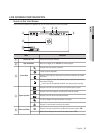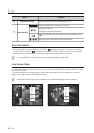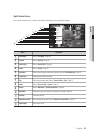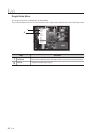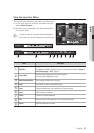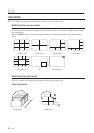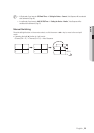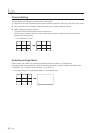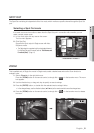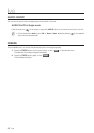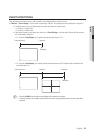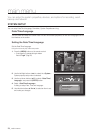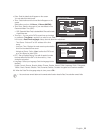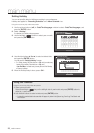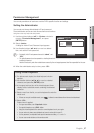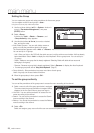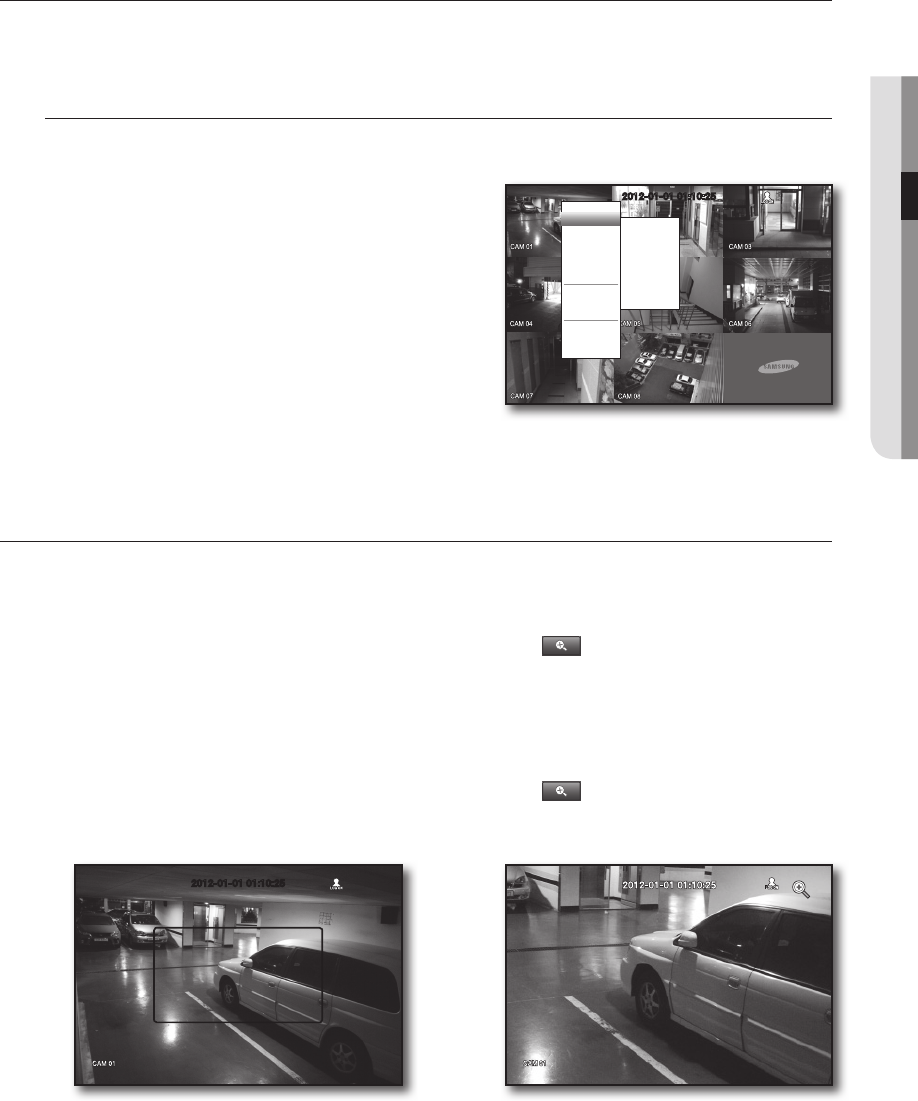
English _31
! LIVE
SPOT OUT
The Spot Out monitoring is independent of the Live mode, which monitors a specific channel through the Spot Out
port.
Selecting a Spot Out mode
If an event occurs such as motion or alarm from the Spot Out port in connection with a monitor, you can
select a output screen mode.
1. In Live mode, right-click any area on the screen.
The Live menu appears.
2. Click Spot Out.
Supports the Spot output in Single screen with Auto
Sequence mode.
`
The Spot output is supported only for a designated channel.
For the Spot Out port of a model, refer to “Part Names and
Functions (Rear)”. (Page 11)
ZOOM
This is available only in Single Live mode. In Single mode, select a desired area and use the Zoom function to
enlarge it twice.
1. Select <Zoom In> in the right-click menu.
Press the [ZOOM] button on the remote control, or simply click <
> in the launcher menu. The zoom
box appears.
2. Use the direction keys, or drag and drop to specify an area to enlarge.
3. Press the [ENTER] button, or double-click the selected area to enlarge it twice.
`
In the enlarged image, use the direction buttons ($%_ +) on the remote control to move the enlarged area.
4. Press the [ZOOM] button on the remote control, or simply click < > in the launcher menu to release
the zoom.
;
2012-01-01 01:10:25
2012-01-01 01:10:25
< Multichannel Live Menu >
2012-01-01 01:10:25
Auto Sequence
CH1
CH2
CH3
CH4
CH5
CH6
CH7
CH8
Scene Mode
Spot Out
Audio Off
Freeze
Stop Alarm
Record
Play
Search
Backup
Main Menu
Shutdown
Hide Launcher
Logout