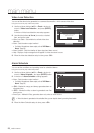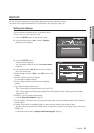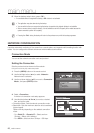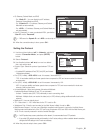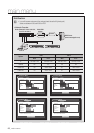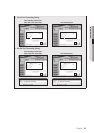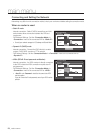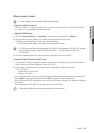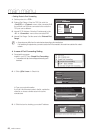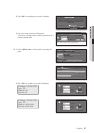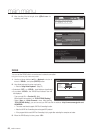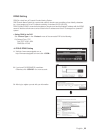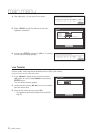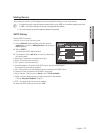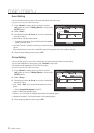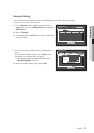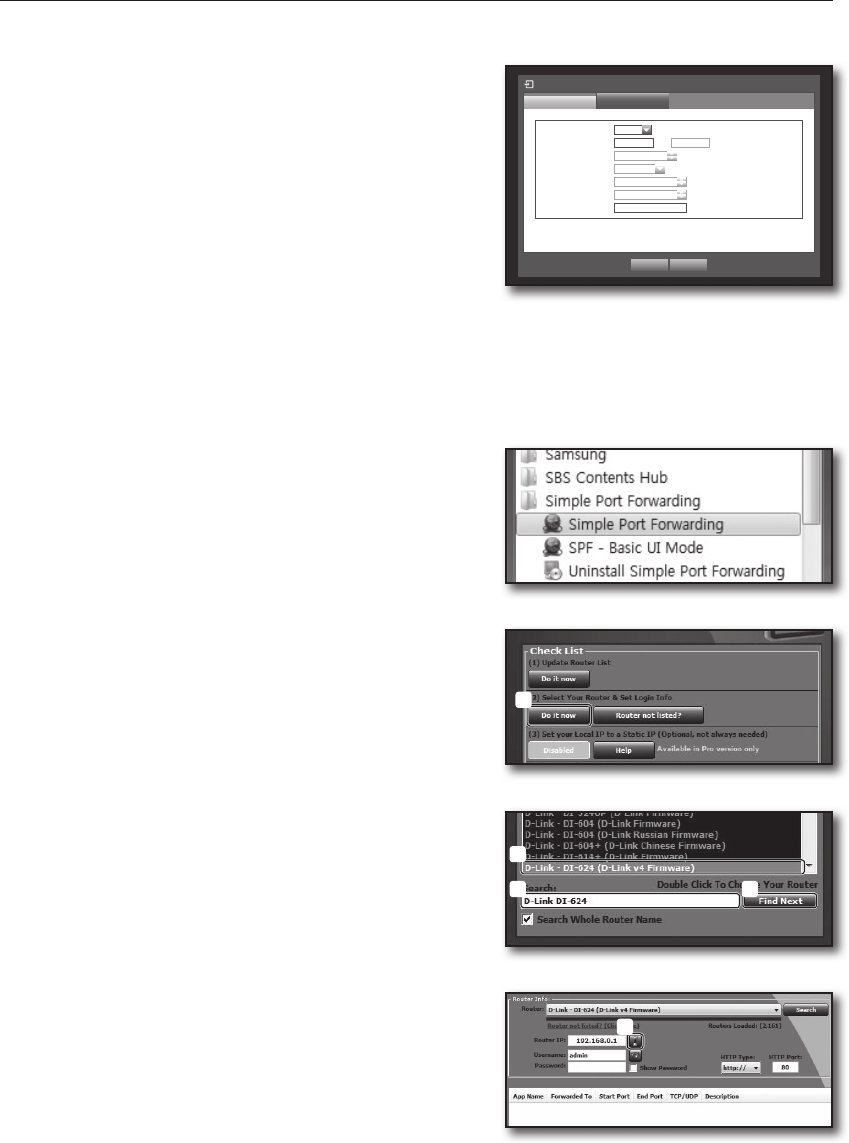
66_ main menu
main menu
•Setting Router’s Port Forwarding
1. Set the protocol to <TCP>.
2. External Port Range : Enter the TCP Port set in the
<Port(TCP)> in <Protocol> menu of the connected DVR.
If more than one DVRs are connected to the router, the
TCP port can be different.
3. Internal PC IP Address : Enter the IP address set to the
<IP> in <Connection> menu of the connected DVR.
4. Internal Port Range : Set the same to the “External Port
Range”.
M
`
Above steps may differ from the router devices depending on the manufacturer.
Port forwarding is required when you want to access the DVR connected to the router from outside of the router’s
network.
❖ In case of Port Forwarding Setting
1. Download the program.
Install it in your PC. Run <Simple Port Forwarding>.
`
To download visit http://www.simpleportforwarding.com/
download
2. ①
Click <(2)Do it now> in Check List.
②
Type your router information.
If you can’t find the exact router in the list, update the
router list or choose a similar router in the same
manufacturer.
3. ①
Click the icon for checking your router IP address.
Connection Mode
Protocol
Connection
Protocol Type TCP
Port(TCP) 4520 ~ 4524
Port(UDP) 8000 ~ 8160
Unicast/Multicast Unicast
Multicast IP 224.126.63.1
TTL 5
Webviewer Port 80
* Multi Browser Support :
TCP Port 4505~4530, Webviewer Port 80
OK Cancel
a
d
b c
a