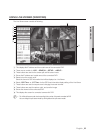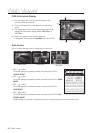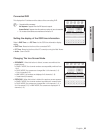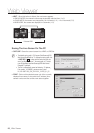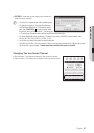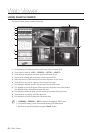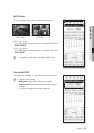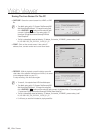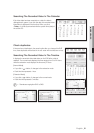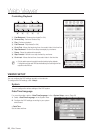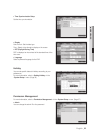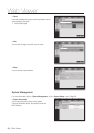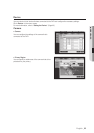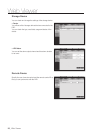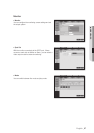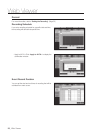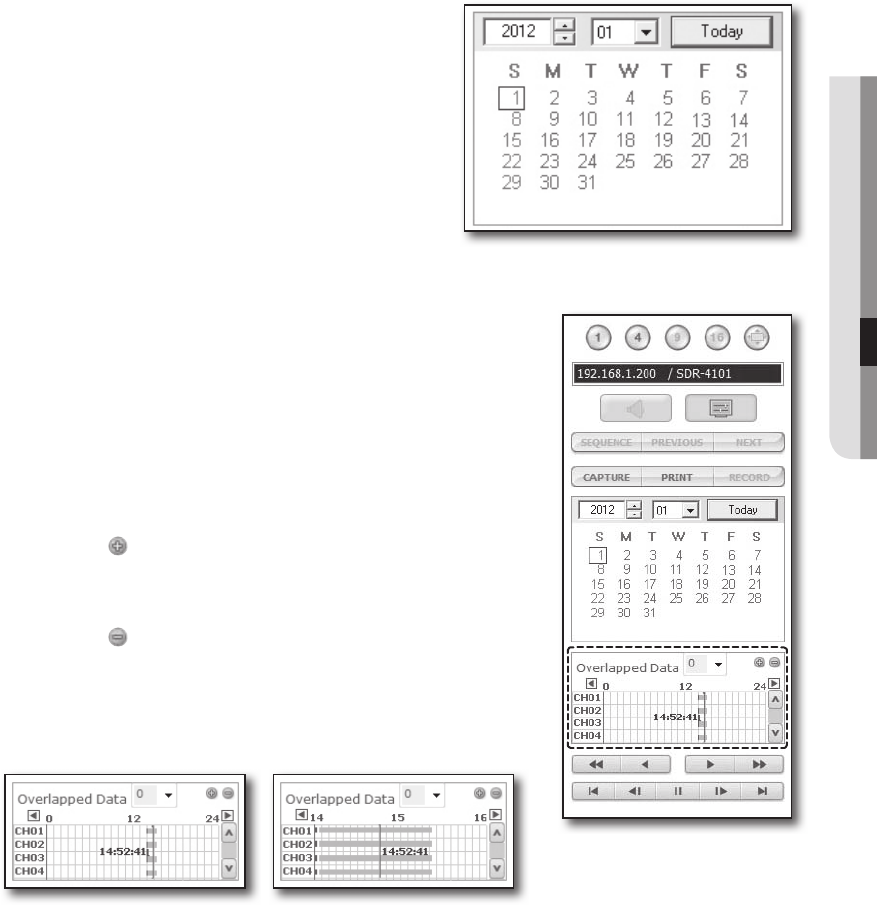
! WEB VIEWER
Searching The Recorded Video In The Calendar
If the video data has been recorded on a date, the date is
distinguished in green. If you click the date, the recorded video
information is displayed in the time line. When you click
<Today>, it will be synchronized with the system time (date) of
the current PC.
Check duplicates
If there are found duplicates in the same timeline after you changed the DVR
time, those duplicates will be listed in the <0> order with the latest one on top.
Searching The Recorded Video In The Timeline
It displays the recorded video data status on the DVR after a date is
selected. The normal mode displays the time ranging from 0 to 24 Hours
while the extension mode displays the time every 2 hours.
[Normal Mode]
•If you click <
> button, it changes to the extension mode.
•Each time line represents 1 hour.
[Extension Mode]
•If you click <
> button, it changes to the normal mode.
•Each time line represents 5 minutes.
M
`
Channels are ranging from CH01 to CH08.
English _91