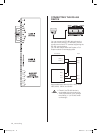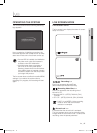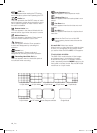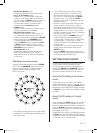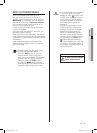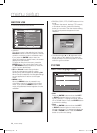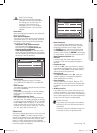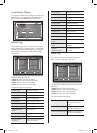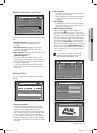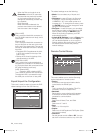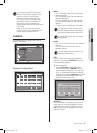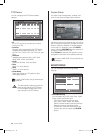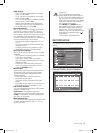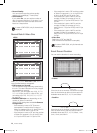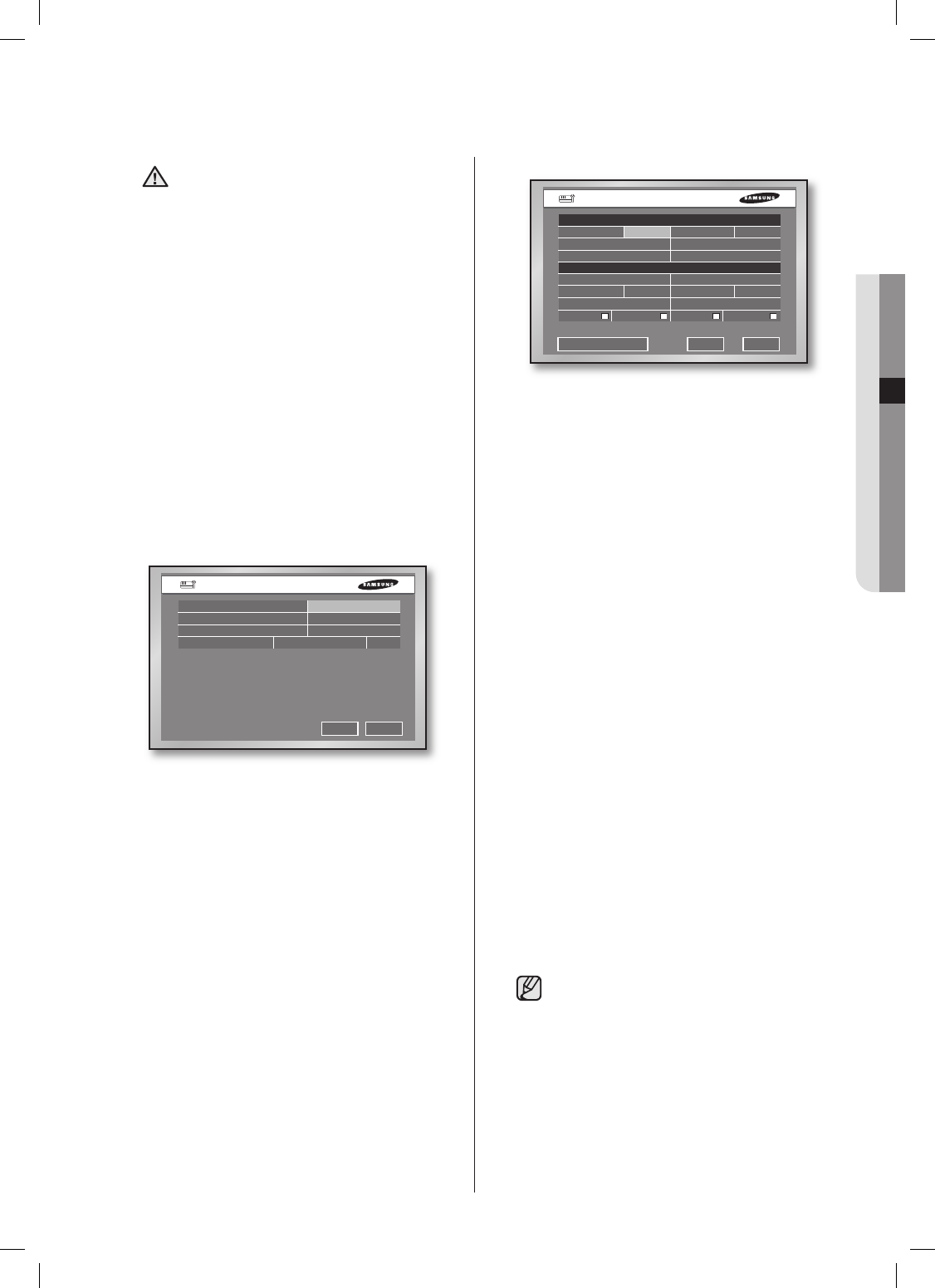
Admin Password
New Password
Confirm
Password Lock On
Record Lock On
User Password
User Setup User1
New Password
Confirm
User Authority Setup
Search Backup PTZ Shutdown
OK Cancel
Password
All Key Lock On
Automatic Time Synchronization On
Time Server(IP) 203.248.240.103
Activate by Server(Master) On
Last Synchronization Time
2007-01-26 12:39:12 Fail
OK Cancel
Time Synchronization Setup
05 MENU SETUP
menu setup _21
CAUTION
[Date/Time Change]
After the date and time has been
changed, the data recorded before
the change can be removed. For
example, if the current time is
changed from 8 to 7, all the data
recorded between 7 and 8 will be
deleted.
T
ime Zone
Se
t the local time zone based on the Greenwich
Mean Time (GMT).
Time Synchronization
The time of your DVR can be synchronized by
a specified server. For this purpose, enter the
IP address of the time server and determine
the initiator of this activity.
- Automatic Time Synchronization
Synchronizes while gathering time
information from the Time Server (IP)
- Activate by Server(Master)
Time Synchronization is executed while
more than two DVR devices are connected,
and the operating DVR device connected to
the server is set as standard.
Date Format
The system supports 3 types of formats:
YYYY-MM-DD, DD-MM-YYYY, and MM-DD-
YYYY.
Time Format
T
he system supports 2 type of formats: 24 Hours
and 12 Hours(AM/PM).
Language
After selecting a language, on-screen display
(OSD) menus are displayed in the selected
language.
DST (Daylight Saving Time)
DST sets the clock one hour ahead the local
standard time. This setting enables the system
to display the time adjusted for DST. If the DST
is set to Off, it does not apply. To set the DST,
enter the start time and end time on the right.
It allows you to set month, week (e.g. 1st, 2nd,
3rd, 4th, last), date, and time only.
Password
The factory default password for Admin and user
privileges is “4321.” The Menu Setup window
cannot be accessed by user privileges but by the
Admin privilege. The Admin user can give users
(User1 to User5) access rights to the selected
functions. If you press Setup in User Authority, all
the access rights are selected.
New Password
You can change the password by entering
a new password value in this field. The input
password is allowed up to 8 digits. Press
the ENTER button and enter numbers using
the NUMERIC buttons on the front panel or
remote control. Press the ENTER button again
for confirmation. Then the cursor moves to the
New Password Confirm field.
Confirm
It confirms that the newly input password
is correct. Enter the new password again in
the field.
Password Lock
If it is set to On, a pop-up window for asking
the password appears every time you select a
menu. If it is set to Off, you can enter menus
without entering the password.
Record Lock
If the Record Lock is set to On, a pop-up
window, asking for the password appears
while disabling the recording.
User Authority
You can select any of Search, Backup, PTZ,
and Shutdown. If the user has no access right
for Search, the user cannot enter the Search
menu.
All Key Lock On
If you select this, the system will enter the live
mode immediately. If you press any button on
t
he front panel or remote control, the password
input window appears. If the correct password
is input, the lock function is deactivated.
[All Key Lock On]
If you select this, the system immediately
switches to the live mode and all buttons
are locked.
If the user enters the selected function, he
or she has to input the password first.
SHR-5162_Eng.indb 21 2007-06-18 ソタタ・11:48:09