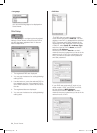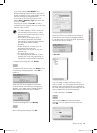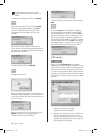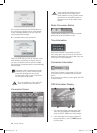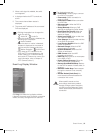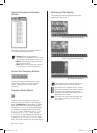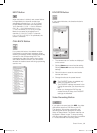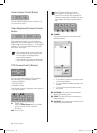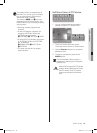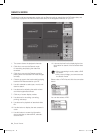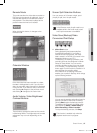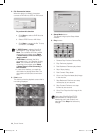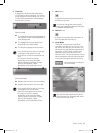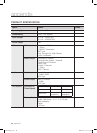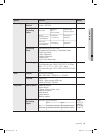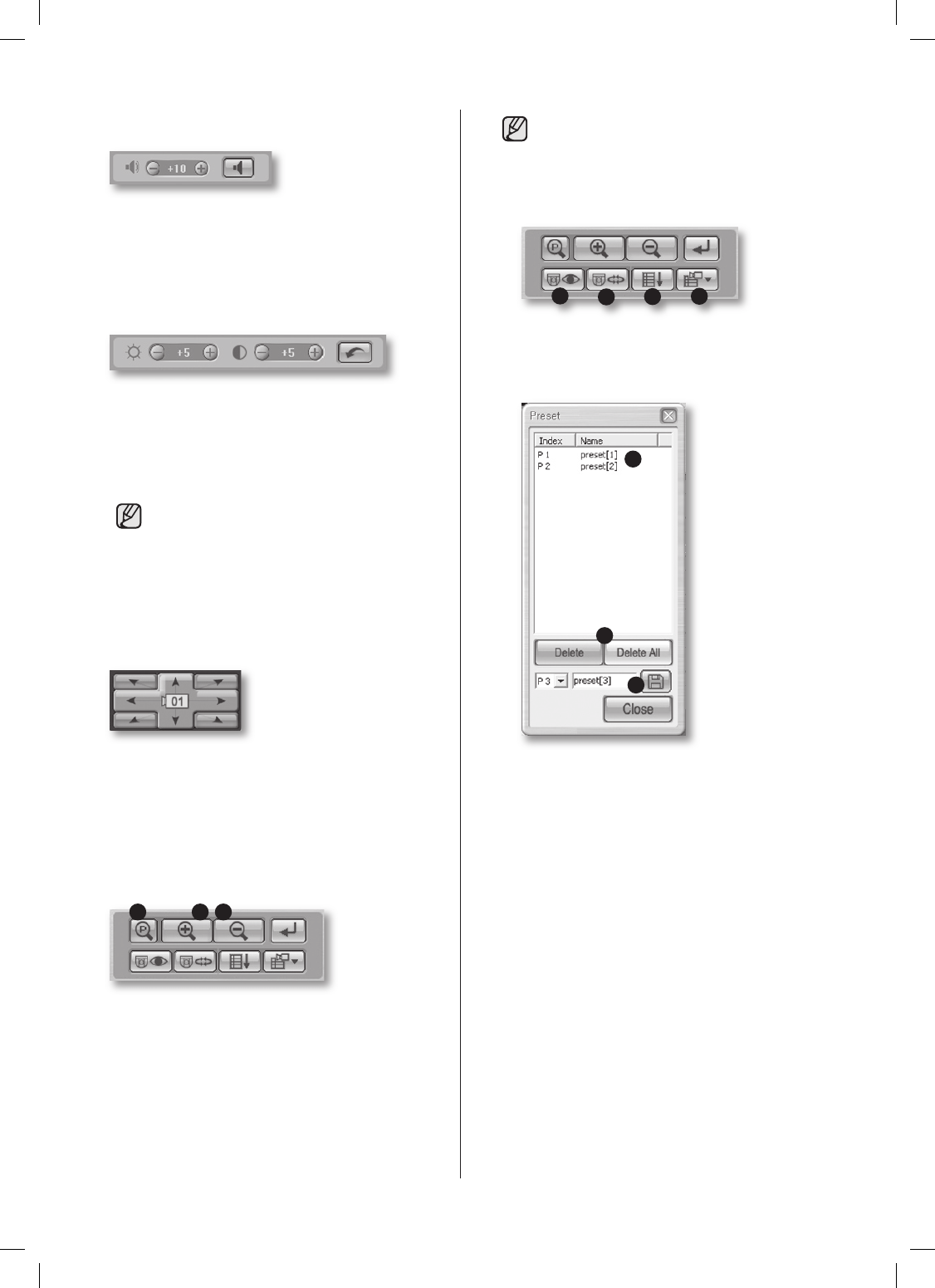
62_ Smart Viewer
Audio Volume Control Button
You can adjust the audio volume level (0 to 10)
of a channel or mute it.
Video Brightness/Contrast Control
Button
After selecting a channel, you can adjust the
brightness and contrast levels (0 to 10) of video
image using the control buttons (+,-). The default
value is 5. To return the default settings, press
the button on the right.
The adjusted audio volume, brightness,
and contrast values are saved on your
PC and remain unchanged even if
Smart Viewer restarts.
The brightness and contrast adjustment
may not work depending on the model.
PTZ Camera Control Buttons
You can handle the following PTZ operations
after selecting a PTZ-enabled channel.
Panning Left/Right
Tilting Up/Down
Diagonal controls
The channel number is displayed at the center of
PTZ control buttons.
31 2
Power Zoom
After the Power Zoom button is clicked,
you can use the Zoom In and Out
functions.
Zoom In/Out
The PTZ (Pan/Tilt/Zoom) controls
are available in all cameras. But, this
Power Zoom controls are supported by
Samsung smart dome cameras only, and
they support the tilting operation below
45°.
1
2
3
4
1
PRESET
If you press this button, the Preset setup
window appears.
a
b
c
a. If you select a preset, the camera moves
to the preset position.
b.
You can delete the selected preset or all
presets.
c.
You can save the new preset number
and name.
2
AUTOPAN: The camera moves between
starting and ending points.
3
SCAN: The camera moves circulating the
preset positions.
4
PATTERN: The camera moves following the
route that you have defined.
SHR-5162_Eng.indb 62 2007-06-18 ソタタ・11:50:14