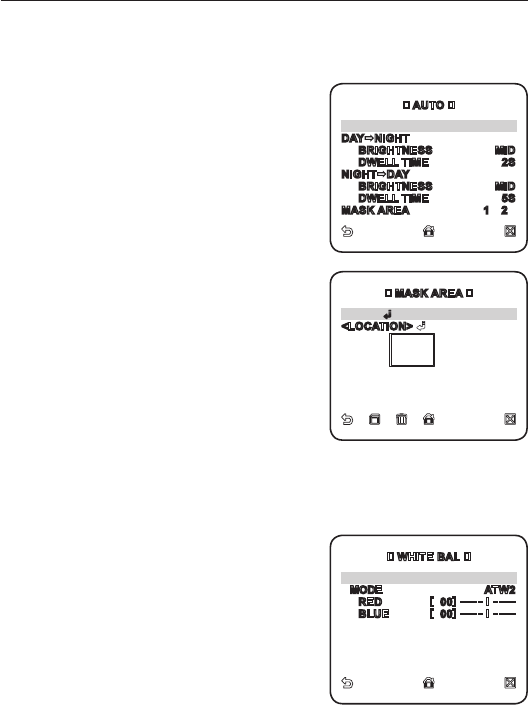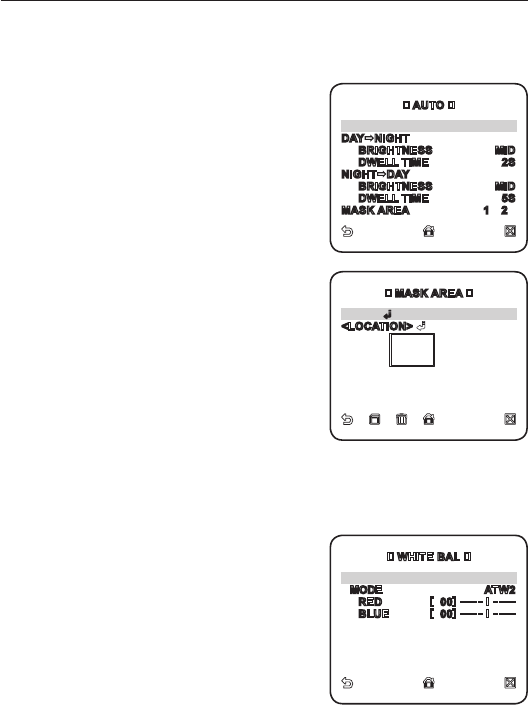
26_ camera setup
camera setup
DAY/NIGHT
You can specify a recording mode according to the scene.
Select <CAMERA SET> - <DAY/NIGHT>.
Select a screen transition mode according to
the illumination, and set options as appropriate.
DAY : Fixed to DAY mode, regardless of the
scene.
NIGHT : Fixed to NIGHT mode, regardless
of the scene.
If BURST is set to <ON>, the burst signal will
output.
AUTO : According to the luminance, this will
switch DAY to NIGHT mode, or vice versa.
DAY
NIGHT / NIGHT
DAY : If set to
<AUTO>, you can specify the brightness
level triggering the mode switch between
DAY and NIGHT as well as the interval.
MASK AREA : If there exists a bright spot
light source in a night scene, you can specify
the size and position as needed.
Any excessively bright area in a night scene
will be masked.
WHITE BAL
If you need to adjust the screen brightness, use the WHITE BALANCE function.
Select <CAMERA SET> - <WHITE BAL>.
Select a mode where you set the balance.
DAY : You can set the RED, and BLUE value
in DAY mode.
NIGHT : You can adjust the <WHITE BAL>
according to the ambient luminance.
1.
2.
1.
2.
AUTO
BURST OFF
DAYNIGHT
BRIGHTNESS MID
DWELL TIME 2S
NIGHTDAY
BRIGHTNESS MID
DWELL TIME 5S
MASK AREA 1 2
WHITE BAL
DAY/NIGHT DAY
MODE ATW2
RED
[
00
]
----
I
----
BLUE
[
00
]
----
I
----
MASK AREA
<SIZE>
<LOCATION>