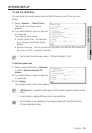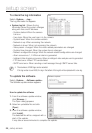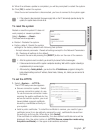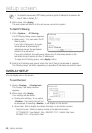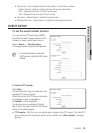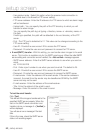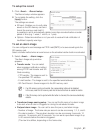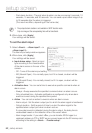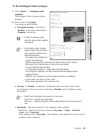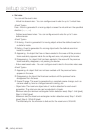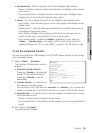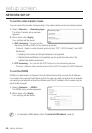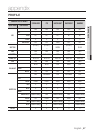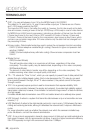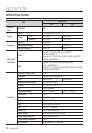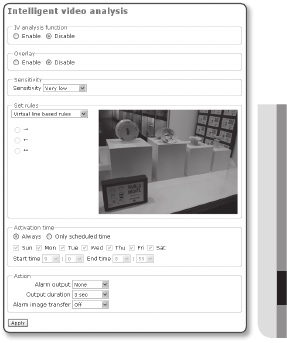
English _63
● SETUP SCREEN
To Set Intelligent Video Analysis
Click <Event> - <Intelligent video
analysis>.
The Intelligent Video Analysis screen
appears.
When done, click [Apply].
Your settings will be saved.
IV analysis function
: Activated if
<Enable> is selected, deactivated if
<Disable> is selected.
If camera is capturing a close
object, the video analysis capability
may degrade.
In the following cases, the video
analysis function may not produce
proper result on configured event
and motion detections.
- The subject color or brightness is
similar to the background
- Multiple random movement continues due to scene change or other reasons.
- When object that is fixed continues to move in the same position.
- An object hides other objects behind.
- 2 or more objects overlaps or 1 object splits into multiple objects.
- Too fast object (for detection, one object should be found overlapping between
contiguous frames).
- Reflection / blur / shadow due to direct sunlight, illumination, or headlamp
- In severe snow, rain, wind or in dawn / dusk
- Moving object approaches to the camera too close
Overlay
: If <Enable> is selected, configured event rules and motion frame
are displayed on the Live screen. Selecting <Disable> will not display overlay
information.
Motion frame is displayed in two types on the Live screen.
Green frame – indicates the moving object
Red frame – Temporarily displays the moving object detected by the configured event
rules.
Sensitivity : Sets the sensitivity of the intelligent video analysis.
Sensitivity : Select the sensitivity among <Very high>, <High>, <Normal>,
<Low>, and <Very low>.
When selected with <Very high>, the intelligent video analysis functions on the
smallest motion detection.
1.
2.
J
M
M
-