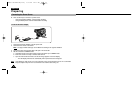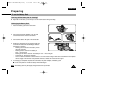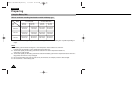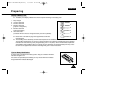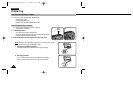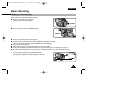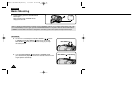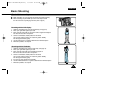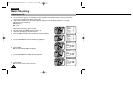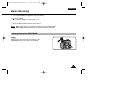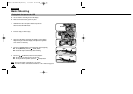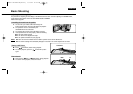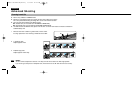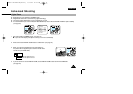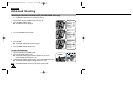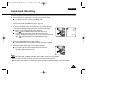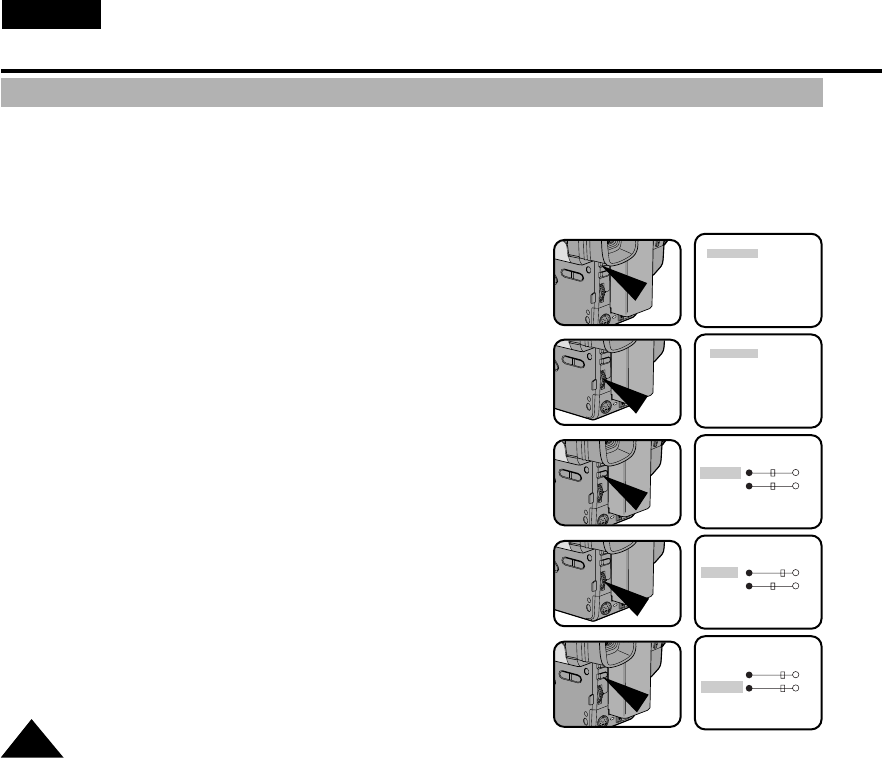
Basic Shooting
Adjusting the LCD
ENGLISH
26
MENU
LCD ADJUST
DIS ..............................OFF
D.ZOOM......................OFF
PIP ..............................OFF
DISPLAY......................ON
WHITE BAL. ................AUTO
WL.REMOCON............ON
NEXT: MENU
MENU
LCD ADJUST
DIS ..............................OFF
D.ZOOM......................OFF
PIP ..............................OFF
DISPLAY......................ON
WHITE BAL. ................AUTO
WL.REMOCON............ON
NEXT: MENU
LCD ADJUST
[17]
BRIGHT
COLOUR
[17]
EXIT:MENU
LCD ADJUST
[20]
BRIGHT
COLOUR
[17]
EXIT:MENU
LCD ADJUST
[20]
BRIGHT
COLOUR
[20]
EXIT:MENU
✤ You can view the image you are recording or watch a playback of recordings made by using your camcorder’s
2.5 inch colour Liquid Crystal Display (LCD) screen.
✤ Under curtain conditions you may need to adjust the settings for the LCD display (outdoors for example).
Adjustment can be made to the:
■ Brightness
■ Colour
1. Make sure that the battery pack is in place.
2. Set power switch to CAMERA mode. (see page 18)
3. Open the LCD display, the LCD will come on.
4. Press the MENU ON/OFF button, the MENU list will be displayed.
5. Turn the UP/DOWN dial until LCD ADJUST is highlighted.
6. Press ENTER.
■ The LCD ADJUST MENU will appear.
7. Turn the UP/DOWN dial to adjust the LCD brightness.
8. Press ENTER.
■ The cursor will move to the next item.
00607F VP-L800-UK(20-45) 2/17/03 11:18 AM Page 26