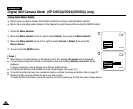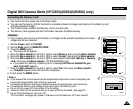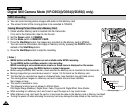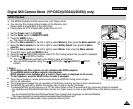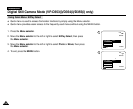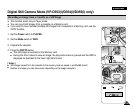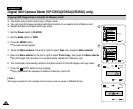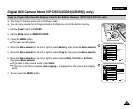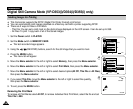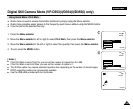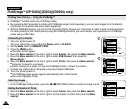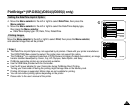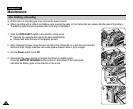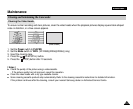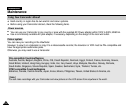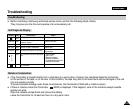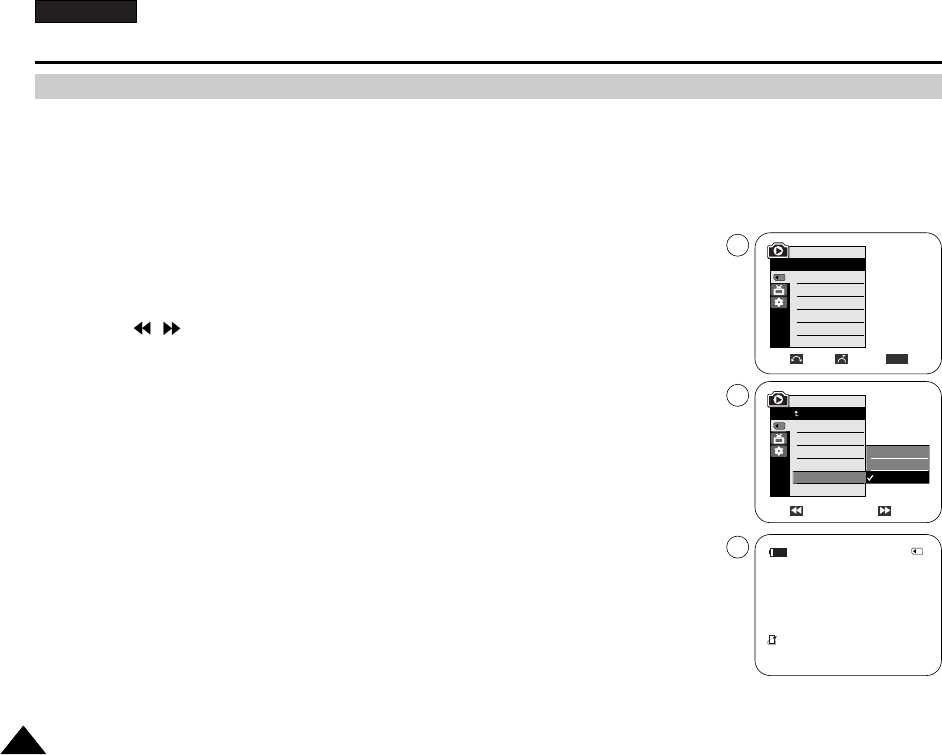
ENGLISH
108108
✤ This Camcorder supports the DPOF (Digital Print Order Format) print format.
✤ You can automatically print images recorded on a Memory card with a printer supporting DPOF.
✤ There are 2 ways to make a Print Mark.
- This File: You can set a print mark on the photo image displayed on the LCD screen. It can be set up to 999.
- All Files: To print 1 copy each of all of the stored images.
1. Set the Power switch to PLAYER.
2. Set the Mode switch to MEMORY CARD.
■
The last recorded image appears.
3. Using the / (REV/FWD) buttons, search for the still image that you want to mark.
4. Press the MENU button.
■
The menu list will appear.
5. Move the Menu selector to the left or right to select Memory, then press the Menu selector.
6. Move the Menu selector to the left or right to select Print Mark, then press the Menu selector.
7. Move the Menu selector to the left or right to select desired option(All Off, This File or All Files),
then press the Menu selector.
8. If you select This File, move the Menu selector to the left or right to select the quantity,
then press the Menu selector.
9. To exit, press the MENU button.
Removing the Print Mark
To remove all Print Marks select All Off, to remove individual file’s Print Mark, select the file and set
This File to 000.
Digital Still Camera Mode (VP-D353(i)/D354(i)/D355(i) only)
Marking Images for Printing
Previous Next
M.Player Mode
Back
M.Play Select
Delete
Delete All
Protect
Print Mark
Format
√Photo
√Off
Move Select Exit
MENU
M.Player Mode
√Memory
M.Play Select
Delete
Delete All
Protect
Print Mark
Format
All Off
This File
All Files
2/46
800x600
002
100-0002
√
5
7
9