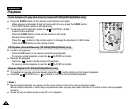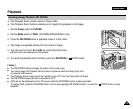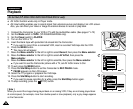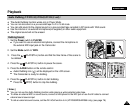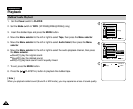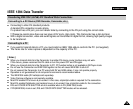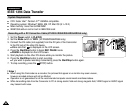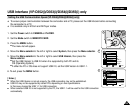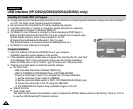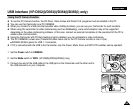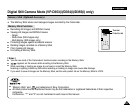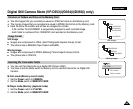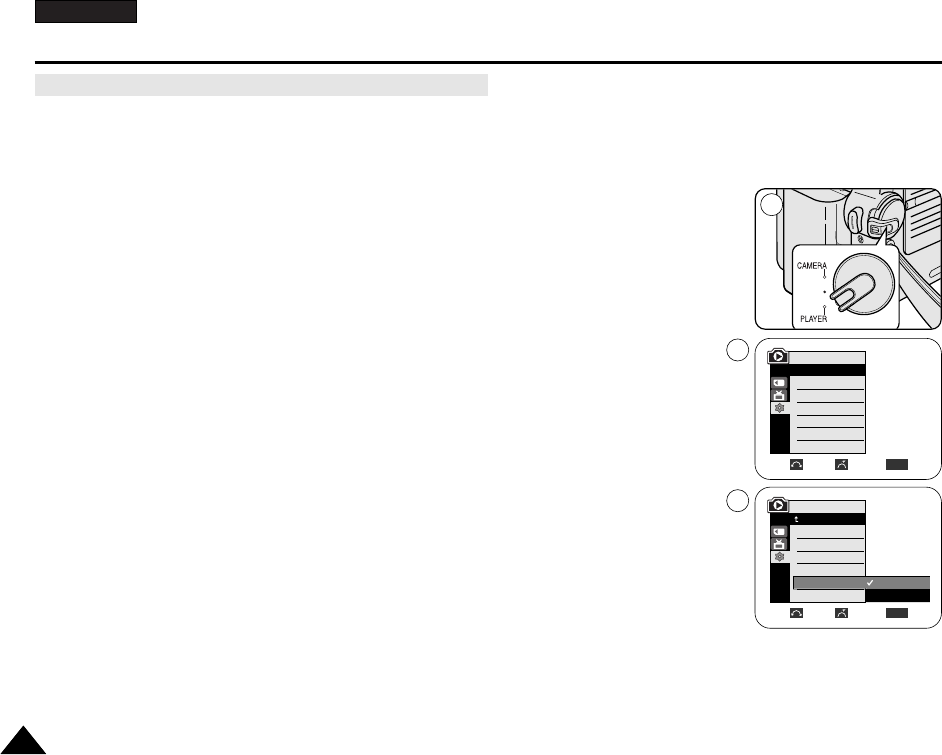
ENGLISH
8282
USB Interface (VP-D352(i)/D353(i)/D354(i)/D355(i) only)
✤ USB Select function works only in M.Player mode.
✤ Using the USB cable, you can connect your Camcorder to a computer to copy your movies and images from the Memory
card (or built-in memory;VP-D354(i)/D355(i)), or to a printer to print your images.
1. Set the Power switch to PLAYER.
2. Set the Mode switch to MEMORY CARD.
3. Press the MENU button.
■
The menu list will appear.
4. Move the Menu selector to the left or right to select System, then press the Menu selector.
5. Move the Menu selector to the left or right to select USB Connect, then press the
Menu selector.
6. Move the Menu selector to the left or right to select Computer or Printer, then press the
Menu selector.
■
You can select Computer to use the Camcorder as a PC Camera, USB Stream or
removable disk.
■
You can select Printer to use the Pictbridge feature (see page 110).
7. To exit, press the MENU button.
Selecting the USB Device (VP-D353(i)/D354(i)/D355(i) only)
1
M.Player Mode
√System
Clock Set
Remote
Beep Sound
USB Version
USB Connect
Language
√On
√On
√USB 1.1
√Computer
√English
Move Select Exit
MENU
Move Select Exit
MENU
Computer
Printer
M.Player Mode
Back
Clock Set
Remote
Beep Sound
USB Version
USB Connect
Language
4
5