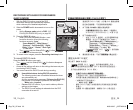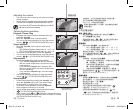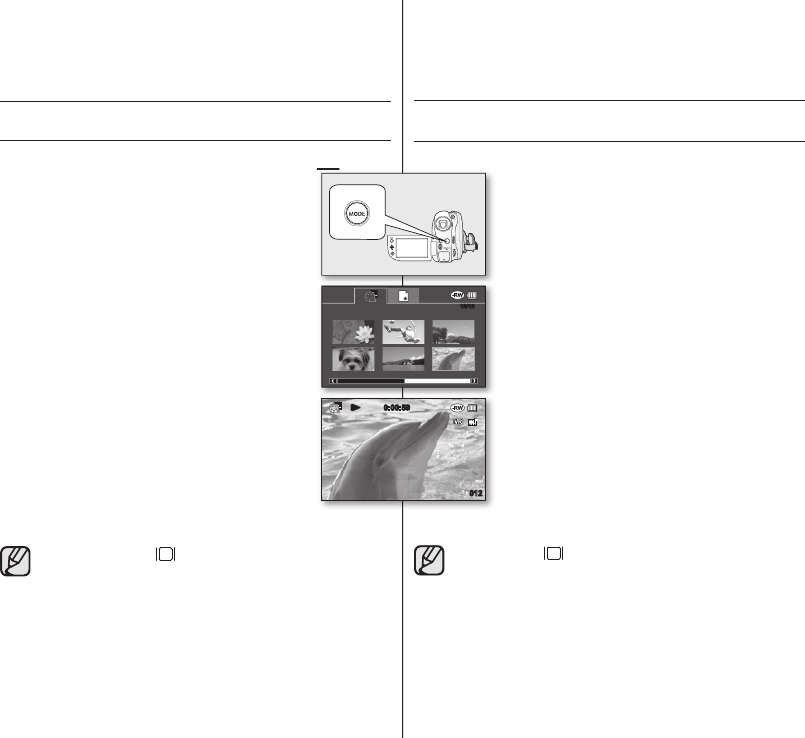
38_ English
臺灣
_38
PLAYING MOVIE IMAGES
• This function works only in the Play mode.
page 21
•
You can switch to the Play mode by using the
MODE button.
• You can fi nd a desired movie image quickly using
thumbnail index views.
• Use the playback-related buttons on the remote
control. (VP-DX102/DX104/DX105(i) only)
page 13
1. Slide the POWER switch downwards to turn on
the power and open the LCD screen.
• Set the
Storage mode switch to DISC. (VP-
DX103(i)/DX104/DX105(i) only)
page 30
• Adjust brightness or colour of the LCD screen.
page 79
2. Press the MODE button to set the Play mode.
• The thumbnail index view appears. The
thumbnail highlight is on the latest created or
played fi le.
•
To change the current thumbnail page, move the
Joystick down to highlight the page bar, then
move the Joystick right or left to select the page.
3. Move the Joystick to select the desired movie
image, then press the Joystick.
• The selected fi le fi lls the screen and is played automatically.
• To stop playback, move the Joystick down.
• Press Display
( )button to toggle the OSD (On
Screen Display) function on and off.
• Depending on the amount of data to be played back, it
may take some time for the playback images to appear.
• Movies edited on a PC may not be displayed on this DVD
camcorder.
• Movies recorded on another camcorder may not be
played on this DVD camcorder.
DVD camcorder mode:
recording/playback
播放影片影像
•
此功能僅能在播放模式下操作。
第 21 頁
• 您可切換至播放模式(透過使用
MODE
按鈕)。
• 您可以使用縮略索引視圖快速查找所需的影片影
像。
• 使用遙控器上的播放相關按鈕。(僅適用於
VP-DX102/DX104/DX105(i))
第 13 頁
1.
向下滑動
POWER
開關以開啟電源和打開 LCD
螢幕。
• 將
儲存模式
開關設定為
DISC
。( 僅適用於
VP-DX103(i)/DX104/DX105(i))
第 30 頁
• 調整 LCD 螢幕的亮度或色彩。
第 79 頁
2.
按下
MODE
按鈕以設定播放模式。
• 會顯示縮略索引視圖。最近建立或播放的檔
案上會反白顯示縮圖。
• 要變更目前的縮圖頁面,可向下移動
搖桿
以
反白顯示頁面列,然後向右或向左移動
搖桿
以選擇頁面。
3.
移動
搖桿
以選擇所需的影片影像,然後按下
搖
桿。
• 選定檔案顯示在螢幕上並自動播放。
• 要停止播放同,可向下移動
搖桿
。
• 按下
顯示
( ) 按鈕以開啟和關閉 OSD(螢幕顯示)功能。
• 因播放的資料數量不同,可能稍後才會出現播放影像。
• 電腦上編輯的影片可能在此 DVD 攝錄放影機上無法顯示。
• 在另一台攝錄放影機上錄製的影片在此 DVD 攝錄放影機
上可能無法播放。
DVD
攝錄放影機模式:
錄製 / 播放
12/12
page 21
0:00:59
012
Eng+Tai_VP.indb 38 2008-03-07 ¿ÀÈÄ 6:23:03