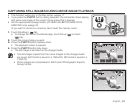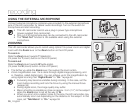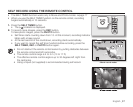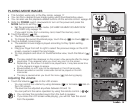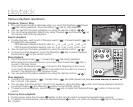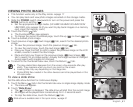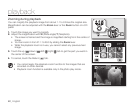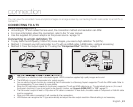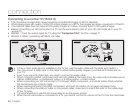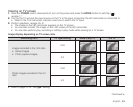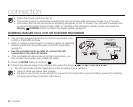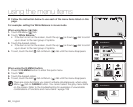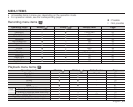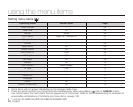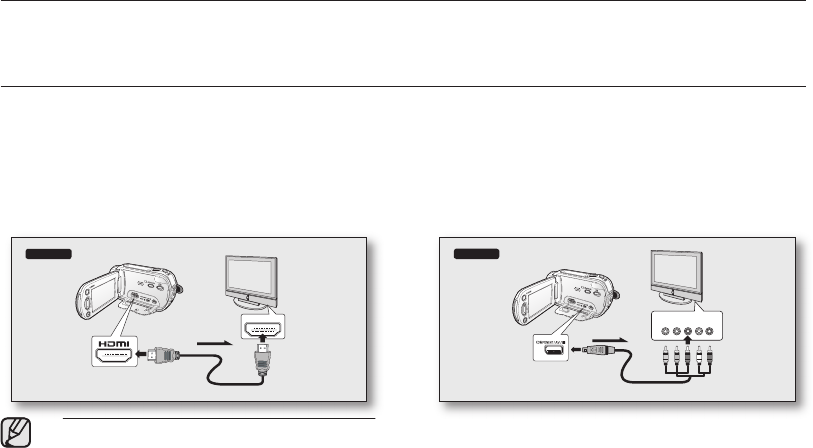
English _43
connection
You can view the recorded movie and photo images on a large screen by connecting the HD camcorder to an HDTV or
normal TV.
CONNECTING TO A TV
Before connecting to a TV
• According to TV and cables that are used, the connection method and resolution can differ.
• For more information about the connection, refer to the TV user manual.
• Use the supplied AC power adaptor as the power source.
page 16
Connecting to a high definition TV
• To play back the HD-quality (1280x720) movie images, you need a high definition TV (HDTV).
• Method 1: Connect your HD camcorder to a TV with an HDMI cable. (HDMI cable : optional accessory)
• Method 2: Tune the output signal for TV using the “Component Out” function.
page 71
• About the HDMI (High Definition Multimedia Interface)
HDMI jack is an interface to both video/audio signals. HDMI connection supplies high quality images and sound.
• The HDMI jack on your HD camcorder is for output use only.
• You can use the Anynet+ function by connecting the HD camcorder to a Samsung Anynet+ supported TV with the HDMI cable. Refer to
the corresponding TV user manual for more details.
• When the HD camcorder connected to the Anynet+ supported TV with an HDMI cable turns on, TV automatically turns on. (It is one of
the Anynet+ functions.) If you do not want to use Anynet+ function, set “Anynet+ (HDMI-CEC)” to “Off.”
page 70
• The Camcorder’s output is fixed to 576p when a DVI cable is connected. To hear audio, the audio cable of Component or Multi-AV cable
must be connected.
• When an HDMI cable is connected. it will override all other connections.
• HDMI feature can recognize the TV type automatically and adjust the video output resolution. Manual setting is not necessary.
About the HDMI (High Definition Multimedia Interface)
Method 1
HDMI IN
COMPONENT IN
Y Pb Pr L R
AUDIO IN
HD camcorder
Signal flow
HD TV
HDMI cable
Method 2
HD camcorder
Signal flow
Component cable
HD TV
COMPONENT IN
Y Pb Pr L R
AUDIO IN