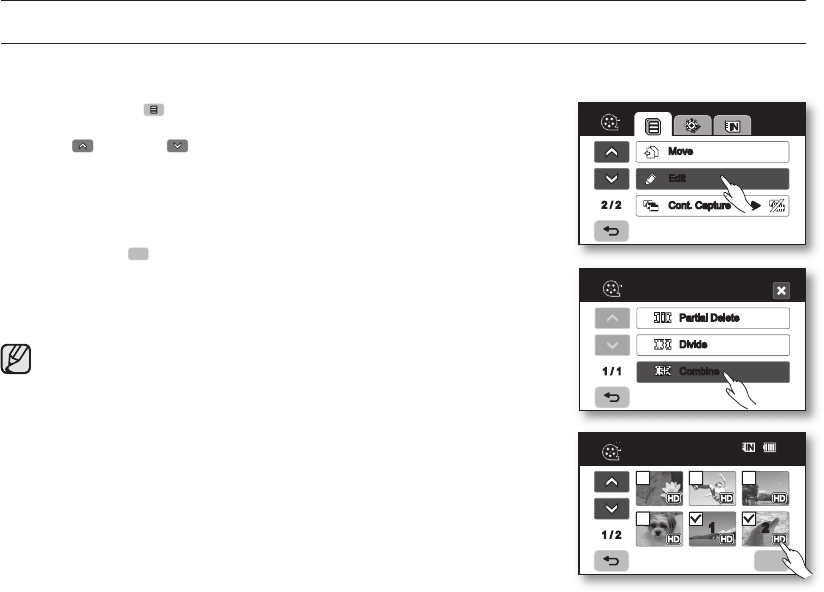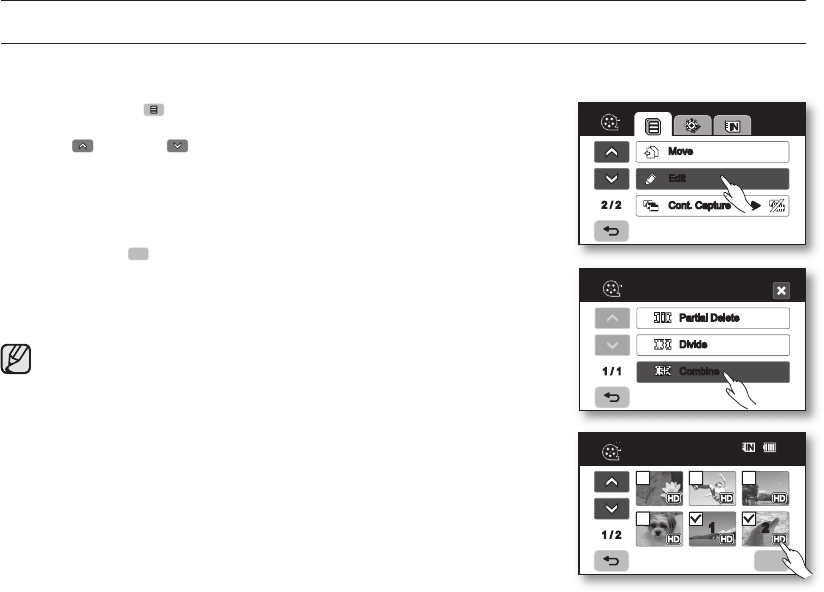
74_ English
editing movie images
COMBINING TWO MOVIE IMAGES
• This function works only in the Play mode.
page 17
• You can combine two different movie images.
1. Touch the Menu ( ) tab
“Edit”
“Combine.”
• If the movie image thumbnail you want to edit is not on the screen, touch
up ( ) or down ( ) tab to scroll to the next group of options.
2. Touch the movie images to be combined.
• The (
) indicator is displayed on the selected movie images.
• Touching the movie thumbnail image toggles between the movie thumbnail
image being selected for combining(the (
) indicator appears on image) or
not (the (
) indicator is removed from image).
3. Touch the OK (
) tab.
The message “Combine selected two files?” will appear.
4. Touch the “Yes.”
• The thumbnail of the first movie image will appear in the combined movie
image.
• It is not possible to combine two files that have different recording format
(HD/SD).
• You can not combine the protected images. You must first release the
protect function to paste it.
page 78
• The two movie images are combined in the selected order and restored
as a movie image.
• The original movie images will not be preserved.
• Photo images cannot be combined.
• You can also access it by using the Q.MENU button.
Press Q.MENU button.
Touch “
Edit.”
Touch “
Combine.”
• A maximum of 2 movie images can be combined at a time.
2 / 2
Move
Edit
Cont. Capture
Edit
1 / 1
Partial Delete
Divide
Combine
Combine
1 / 2
1 2
80
Min