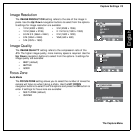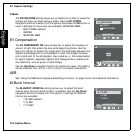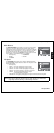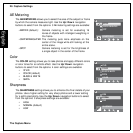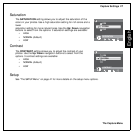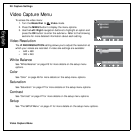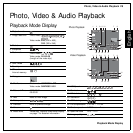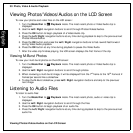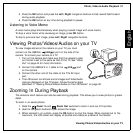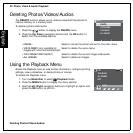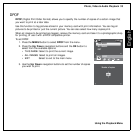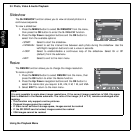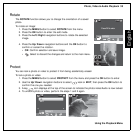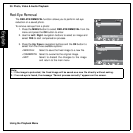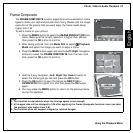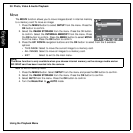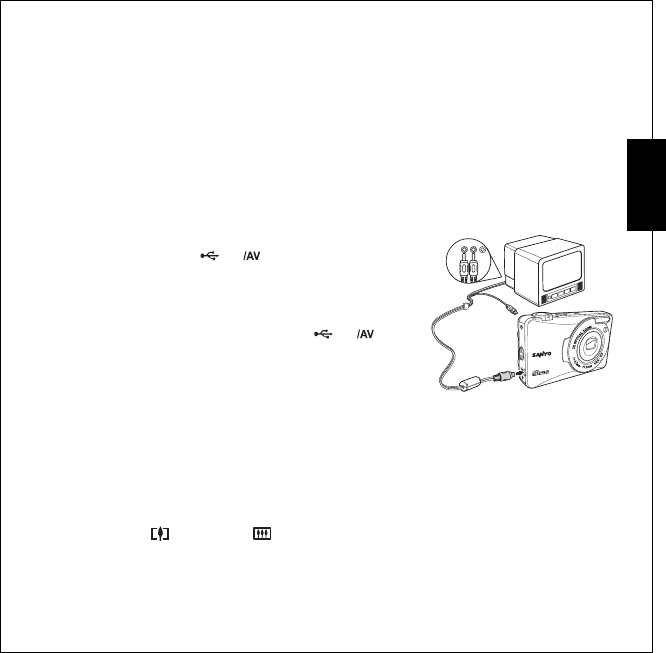
Photo, Video & Audio Playback 31
Viewing Photos/Videos/Audios on your TV
English
5. Press the OK button and press the Left/Right navigation buttons to fast-rewind/fast-forward
during audio playback.
6. Press the OK button at any time during playback to pause.
Listening to Voice Memo
A voice memo plays simultaneously when playing a saved image with voice memo.
To stop a voice memo while reviewing an image, press OK button.
To skip to previous/next image, press Left/Right navigation buttons.
Viewing Photos/Videos/Audios on your TV
To view images stored on the camera on your TV, you must
connect via the USB/AV ( ) port on the side of the
camera. To connect your camera to a TV:
1. Turn on the camera and make sure that the camera’s video
out format is set to the same as that of the TV. See “Video
Out” on page 44 for more information.
2. Connect the USB/AV 3-in-1 cable to the port
on the camera.
3. Connect the other end of the cable to the TV’s AV input
port.
4. The LCD screen turns blank and all images and Video/Audio
clips are displayed on the TV screen. Follow the same steps
described in “Viewing Photos/Videos/Audios on the LCD Screen” on page 30.
Zooming In During Playback
The camera’s zoom feature can also be used during playback. This allows you to view photos in greater
detail.
To zoom in on saved photos:
1. Slide the Zoom In and Zoom Out switches to zoom in and out of the photo.
2. Use the navigation buttons to pan across the image.
3. When zoomed in on a photo, press the OK button to crop the image. When zoomed out to the
maximum, the LCD screen will display all photos and videos as a series of thumbnails.
8
.
0
M
E
G
A
P
I
X
E
L
S
1
2
.
0
M
E
G
A
Audio
Video
USB
USB