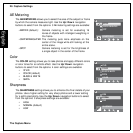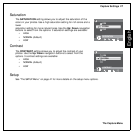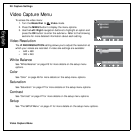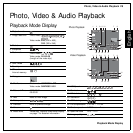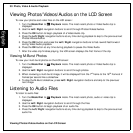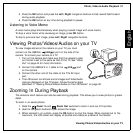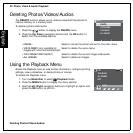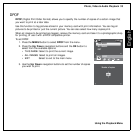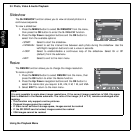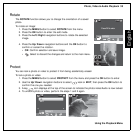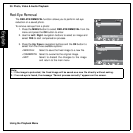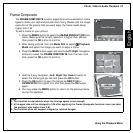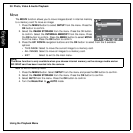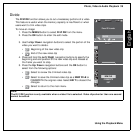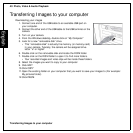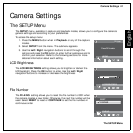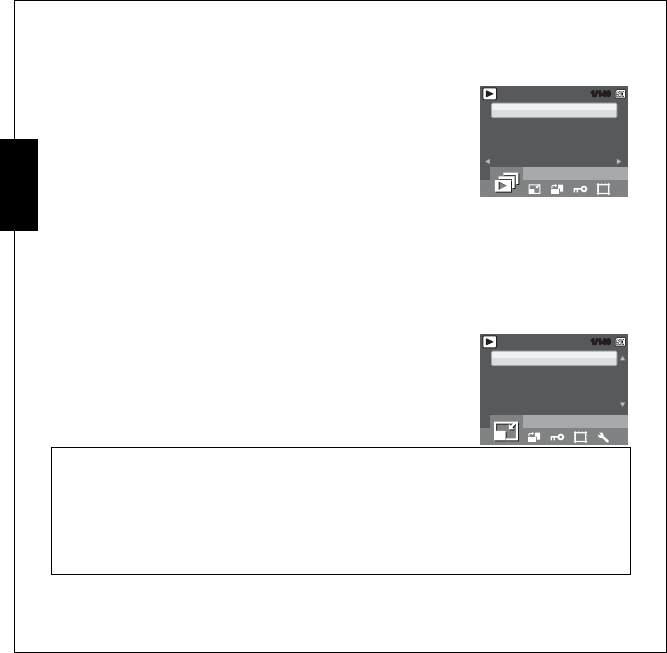
34 Photo, Video & Audio Playback
Using the Playback Menu
English
Slideshow
The SLIDESHOW function allows you to view all stored photos in a
continuous sequence.
To view a slideshow:
1. Press the MENU button to select SLIDESHOW from the menu,
then press the OK button to enter the SLIDESHOW function.
2. Press the Up/Down navigation buttons and the OK button to
select from the available options:
Resize
The RESIZE function allows you to change the image resolution.
To resize a photo:
1. Press the MENU button to select RESIZE from the menu, then
press the OK button to enter the Resize function.
2. Press the Up/Down navigation buttons and the OK button to
select the resize ratio you require: 6 M, 4 M, 2 M, 1 M, and VGA.
3. Select EXIT to return to the main menu.
•START: Select to start the slideshow.
•INTERVAL: Select to set the interval time between each photo during the slideshow. Use the
Left/Right navigation buttons to set a value in seconds.
•LOOP: Select to enable/disable a continuous loop of the slideshow. Select On or Off
(default) from the submenu.
•EXIT: Select to exit to the main menu.
Note:
It is only possible to scale-down image resolutions. If the current image resolution is VGA, this menu
item is disabled in the Resize submenu. The ratio of the image (4:3 or 3:2) remains unchanged after
resizing.
• This function only supports native pictures
• Cropped images cannot be resized
• If there is not sufficient storage space, images cannot be resized
• If the SD/SDHC card is locked, images cannot be resized
• VGA images cannot be resized
START
INTERVAL
LOOP
EXIT
SLIDESHOW
12M
12M
1/1401/140
5 SEC
OFF
6 M
4 M
2 M
1 M
RESIZE
12M
12M
1/1401/140