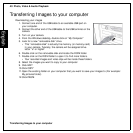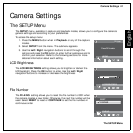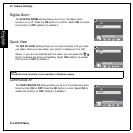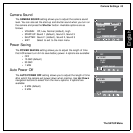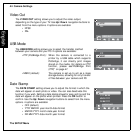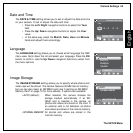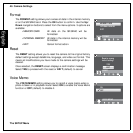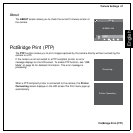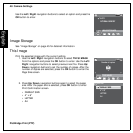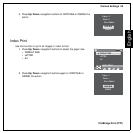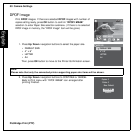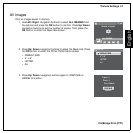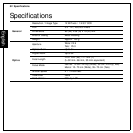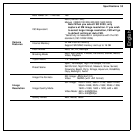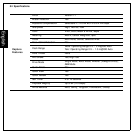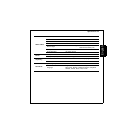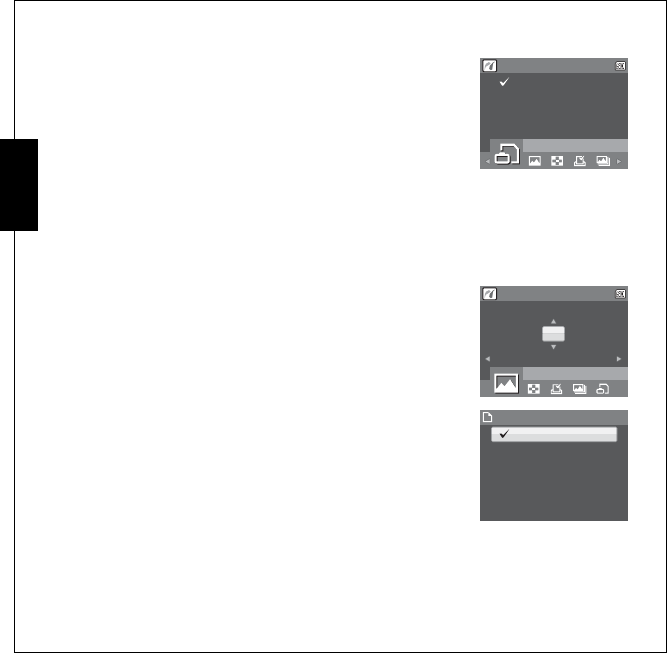
48 Camera Settings
PictBridge Print (PTP)
English
Use the Left/Right navigation buttons to select an option and press the
OK button to enter.
Image Storage
See “Image Storage” on page 45 for detailed information.
This Image
Print the selected image with the current setting.
1. Use the Left/Right navigation buttons to select THIS IMAGE
from the options and press the OK button to enter. Use the Left/
Right navigation buttons to select previous/next file. Press Up/
Down navigation buttons to set the number of copies. After the
number of copies are selected, press the OK button to enter the
Page Size screen.
2. Press Up/Down navigation buttons again to select the paper
size. After the paper size is selected, press OK button to enter
Print Confirmation screen.
•DEFAULT SIZE
•4” x 6”
•LETTER
•A4
IMAGE STORAGE
AUTO
INTERNAL MEMORY
1/140
1/140
1/140
THIS IMAGE
1/140
1/140
1/140
2
Number of copies
DEFAULT SIZE
4" X 6"
LETTER
A4
PAPER SIZE