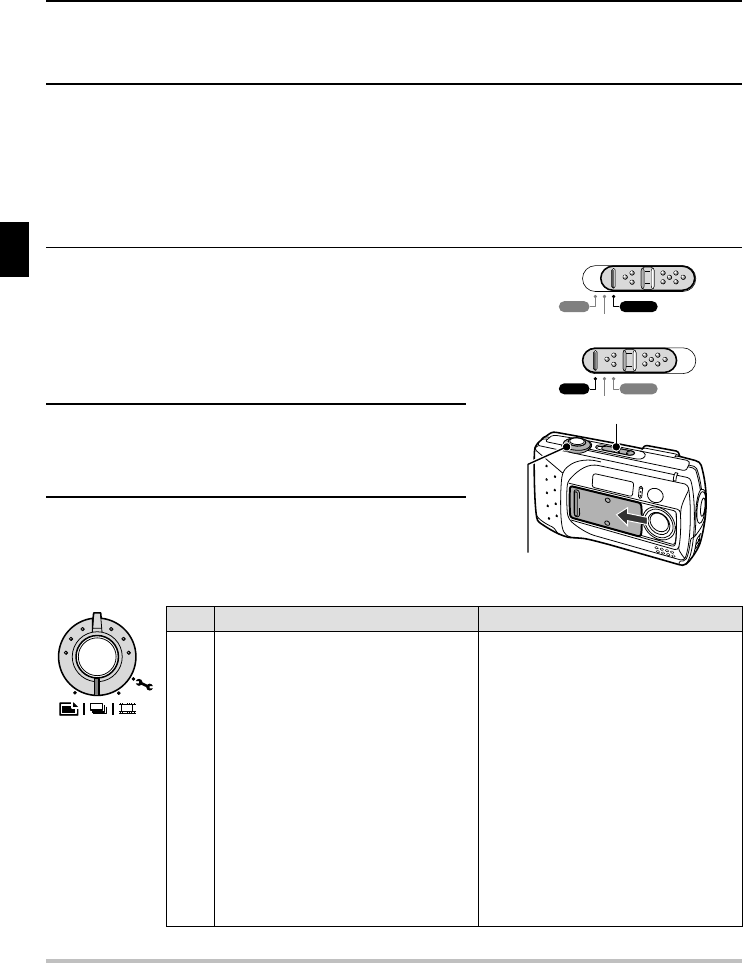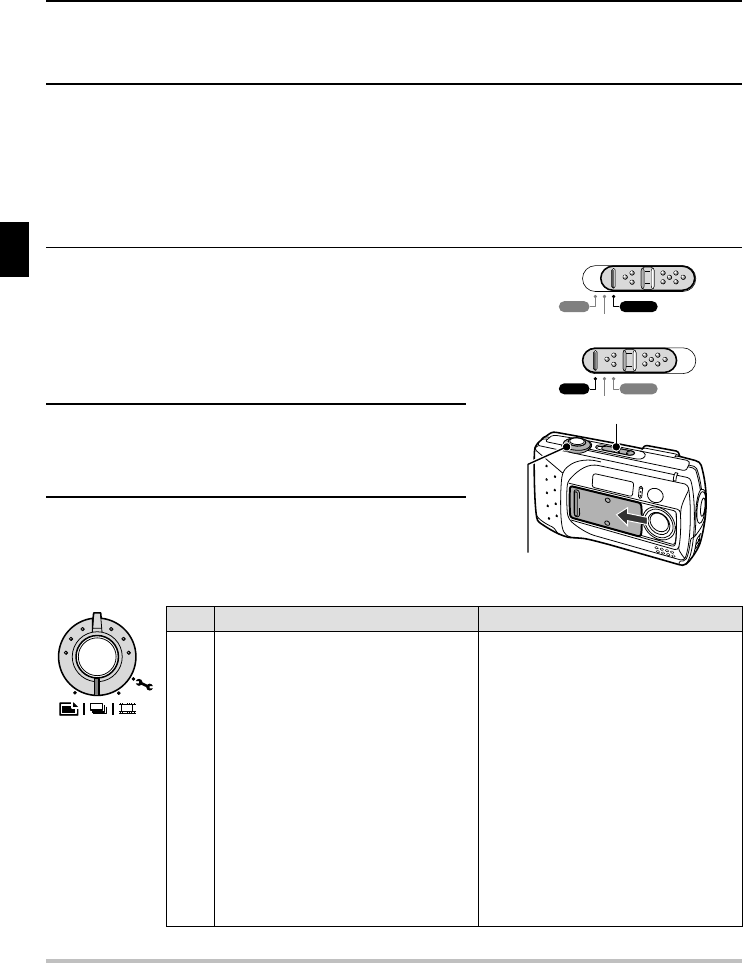
DISPLAYING THE SETTING SCREEN AND
OPTION SETTING SCREEN
For both shooting and playback, there is a Setting Screen and an Option Setting Screen. These
screens allow you to perform various settings and operations (see pages 31 to 36).
Displaying the Setting and Option Setting
Screens
1 Set the main switch to “CAMERA” or “PLAY.”
CAMERA: To display a Shooting Setting Screen or
the Shooting Option Setting Screen.
PLAY: To display a Playback Setting Screen or
the Playback Option Setting Screen.
2 For the shooting, open the lens cover.
An image appears in the LCD monitor.
3 Turn the selector dial to the mark for the desired
setting screen.
Shooting Playback
W Still Image Shooting Setting Screen Still Image Playback Setting Screen
Y
Sequential Shot Shooting Setting
Screen
Sequential Shot Playback Setting
Screen
X Video Clip Shooting Setting Screen Video Clip Playback Setting Screen
P Shooting Option Setting Screen Playback Option Setting Screen
Audio recording Sound playback
Date and time setting Date and time setting
Operational sound setting Operational sound setting
Battery discharging Language selection
Language selection Battery discharging
Card initializing (reformatting) Card initializing (reformatting)
Game
NOTE
If “NO IMAGE” appears
This appears if there is no image for the playback mode you selected. Turn the selector dial to a
playback mode for which images exist.
PLAY CAMERA
MONITOR OFF
PLAY CAMERA
MONITOR OFF
Main switch
Main switch
Selector dial
29 English