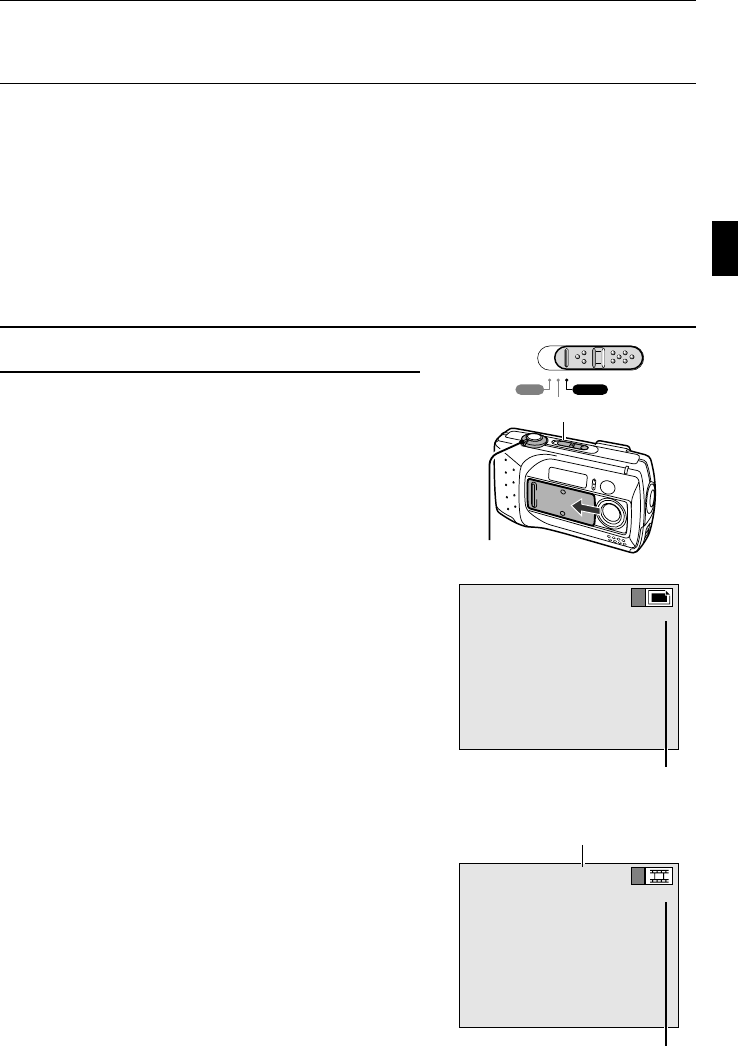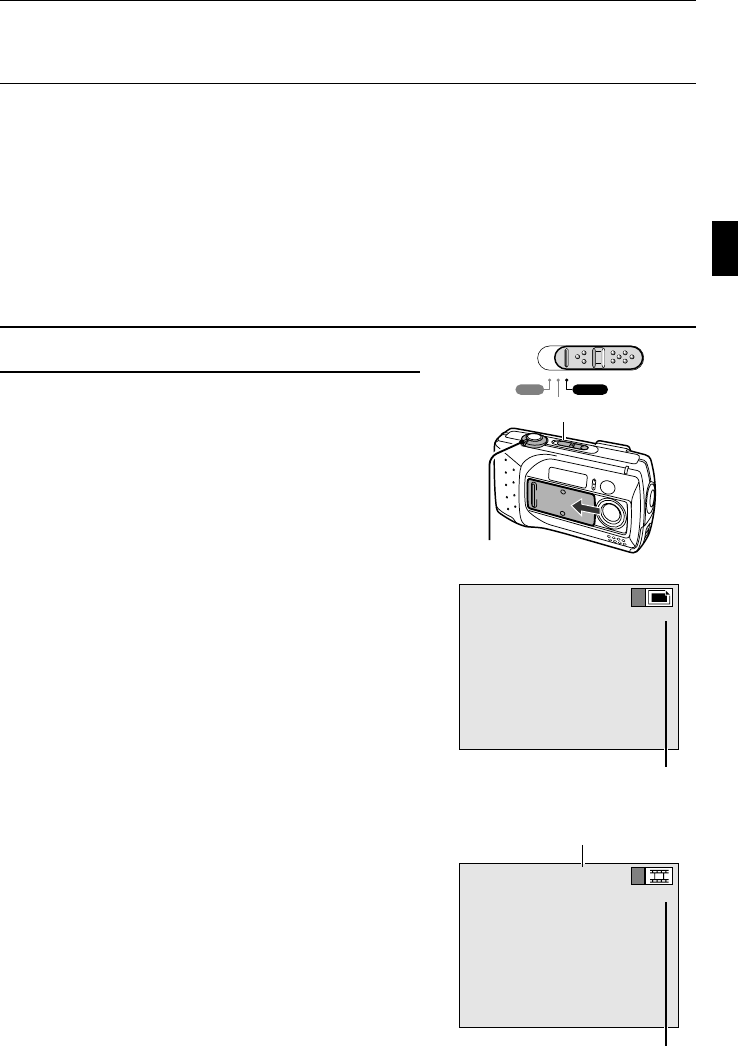
CHECKING THE REMAINING NUMBER OF IMAGES,
VIDEO RECORDING TIME, AND AUDIO RECORDING TIME
The images, video clips, and audio recordings you take are stored on the card installed in the
digital camera. If a card is not loaded into the digital camera or if the card is full, capturing or
playing back images will not be possible. Make sure to check the status of the card in the digital
camera before capturing images. For an indication of how many images can be captured and how
much recording time is available for your card, see “Possible No. of Images/Possible Shooting
Time/Possible Recording Time” on page 129.
Checking the Remaining Number of Images
and Video Recording Time
1 Set the main switch to “CAMERA.”
2 Open the lens cover.
Set the selector dial to anything other than P.
The remaining number of images appears in the
upper right of the LCD monitor (for the still image
and sequential shot shooting modes).
The remaining video recording time appears in the
top of the LCD monitor and the remaining number
of video clips appears in the upper right of the LCD
monitor (for the video clip shooting mode).
The remaining number of images and video
recording time will differ depending on the
resolution and compression settings.
When the remaining number of images or video
clips that can be taken is “0”, you cannot capture
any more images. To capture more images, either
install a new card, or save the current images (see
page 48) and then erase them (see page 106) from
the card.
When the remaining number of images or video
clips that can be taken is “0”, it may be possible to
capture a few more images by changing the
shooting mode, setting a lower resolution setting
(see page 51), or selecting a different compression
setting (see page 53).
PLAY CAMERA
MONITOR OFF
Main switch
Selector dial
19
Remaining number of images possible
(Still image shooting screen)
00:24
1
Remaining number of video clips possible
(Video clip shooting screen)
Remaining video recording time (min:sec)
English 46