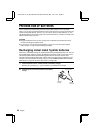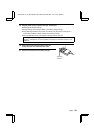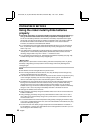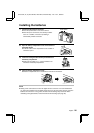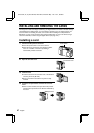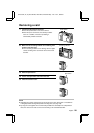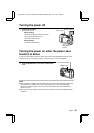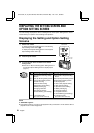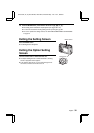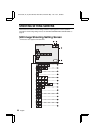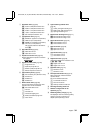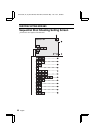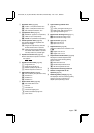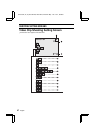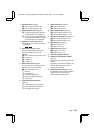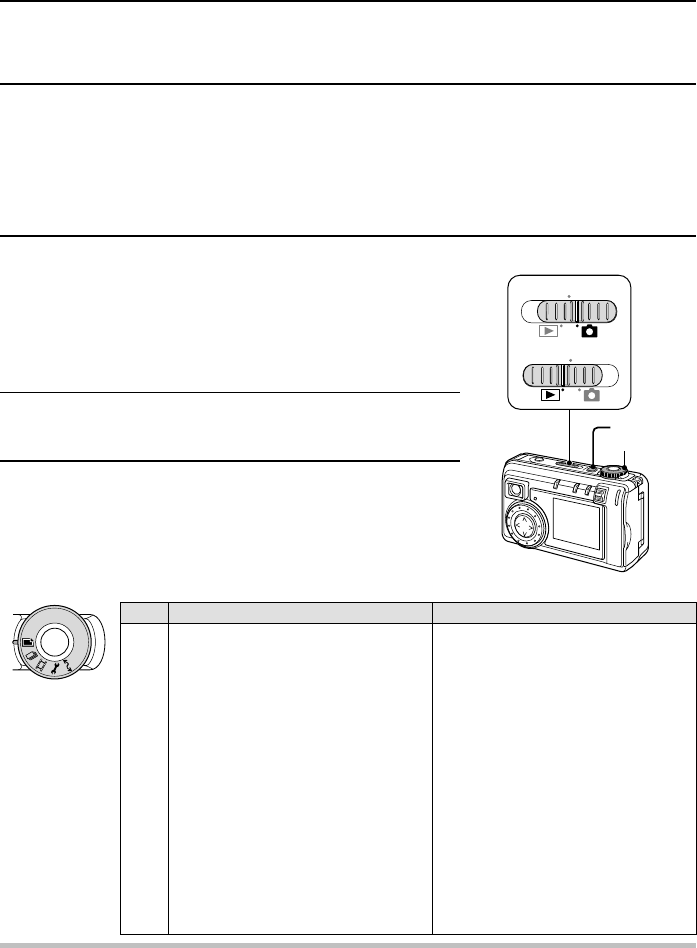
DISPLAYING THE SETTING SCREEN AND
OPTION SETTING SCREEN
For both shooting and playback, there is a Setting Screen and an Option Setting Screen. These
screens allow you to perform various settings and operations.
Displaying the Setting and Option Setting
Screens
1
Set the main switch.
To display the Shooting Setting Screen or the Shooting
Option Setting Screen: Set to Õ.
To display the Playback Setting Screen or the Playback
Option Setting Screen: Set to Ô.
2
Press the power button.
3
Turn the selector dial to the mark for the desired
setting screen.
œ When set to P, the Shooting Option Setting Screen or
the Playback Option Setting Screen is displayed (see
page 41).
Shooting Playback
W Still Image Shooting Setting Screen Still Image Playback Setting Screen
Y Sequential Shot Shooting Setting
Screen
Sequential Shot Playback Setting
Screen
X Video Clip Shooting Setting Screen Video Clip Playback Setting Screen
P Shooting Option Setting Screen Playback Option Setting Screen
œ Audio recording œ Sound playback
œ Date and time setting œ Auto rotate playback setting
œ Operational sound setting œ Date and time setting
œ Battery discharging œ Operational sound setting
œ Language selection œ Battery discharging
œ TV system selection œ Language selection
œ Card initializing (reformatting) œ TV system selection
œ Card initializing (reformatting)
Ü
PC connection mode
(the LCD monitor turns off)
PC connection mode
(the LCD monitor turns off)
NOTE
If “NO IMAGE” appears
œ This appears if there is no image for the playback mode you selected. Turn the selector dial to a
playback mode for which images exist.
MONITOR OFF
MONITOR OFF
Power button
Selector dial
Main switch
SX511/EX, /E, /U (VPC-AZ1EX, VPC-AZ1E, VPC-AZ1 GB) Thu. Nov., 29/2001
31
English