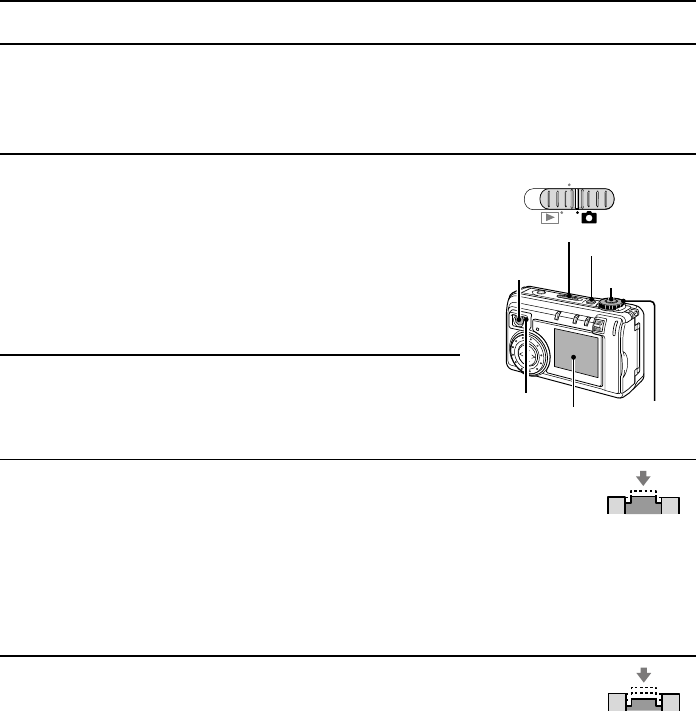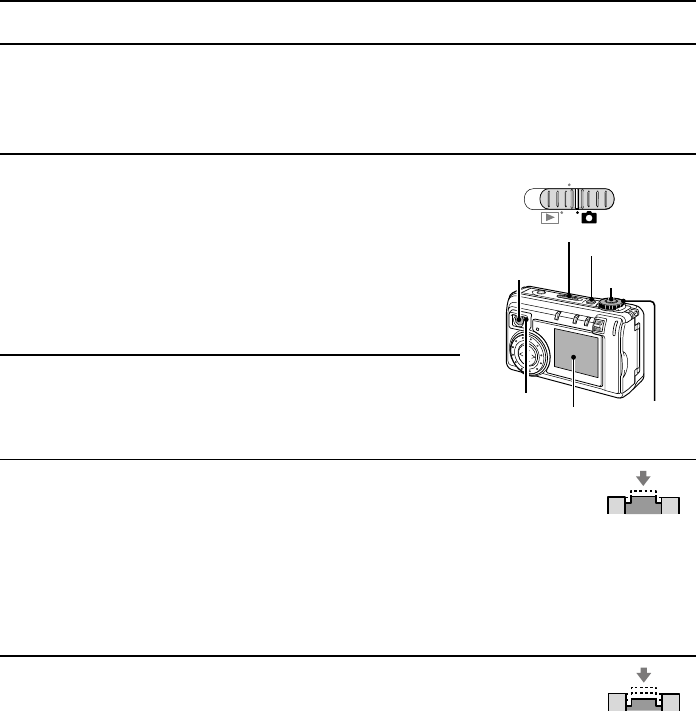
CAPTURING IMAGES
Capturing images using the LCD monitor
This method allows you to view the exact composition of the image on the LCD monitor before
you capture it.
1
Set the main switch to Õ. Press the power button to
turn on the camera.
œ Set the selector dial to anything other than P or Ü.
œ When the stand-by indicator lights in green, you are
ready to capture the image.
œ An image appears on the LCD monitor.
œ Set the focus to c when the photographic subject is
close to the camera (10 to 50 cm) (see page 72).
2
Point the camera lens to the subject.
œ Compose the desired image by looking at the LCD
monitor.
3
Slowly press and hold the shutter release button halfway (focus-lock).
œ The autofocus function operates, and the subject in the center of the LCD
monitor screen is focussed. The focus icon ë appears in the upper left of
the LCD monitor.
œ If the focus does not lock as desired, release the shutter release button and press it again
halfway to achieve the desired results.
œ If “ALL” or “SHUTTER” is selected as the operational sound setting (see page 125), then
the digital camera will beep twice when the subject is in focus.
4
Finish pressing the shutter release button all the way.
œ The image is captured.
œ If “ALL” or “SHUTTER” is selected as the operational sound setting (see
page 125), then the digital camera will beep once when the image is captured.
œ In the still image shooting mode, you can view the image captured on the LCD monitor by
holding the shutter release button down.
œ The stand-by indicator will flash red while the image is being written to the memory.
Another image can only be captured when the stand-by indicator lights green again.
MONITOR OFF
Main switch
Viewfinder
Power button
Selector dial
Shutter release
button
Stand-by
indicator
LCD
monitor
Push halfway
Push completely
SX511/EX, /E, /U (VPC-AZ1EX, VPC-AZ1E, VPC-AZ1 GB) Thu. Nov., 29/2001
61
English