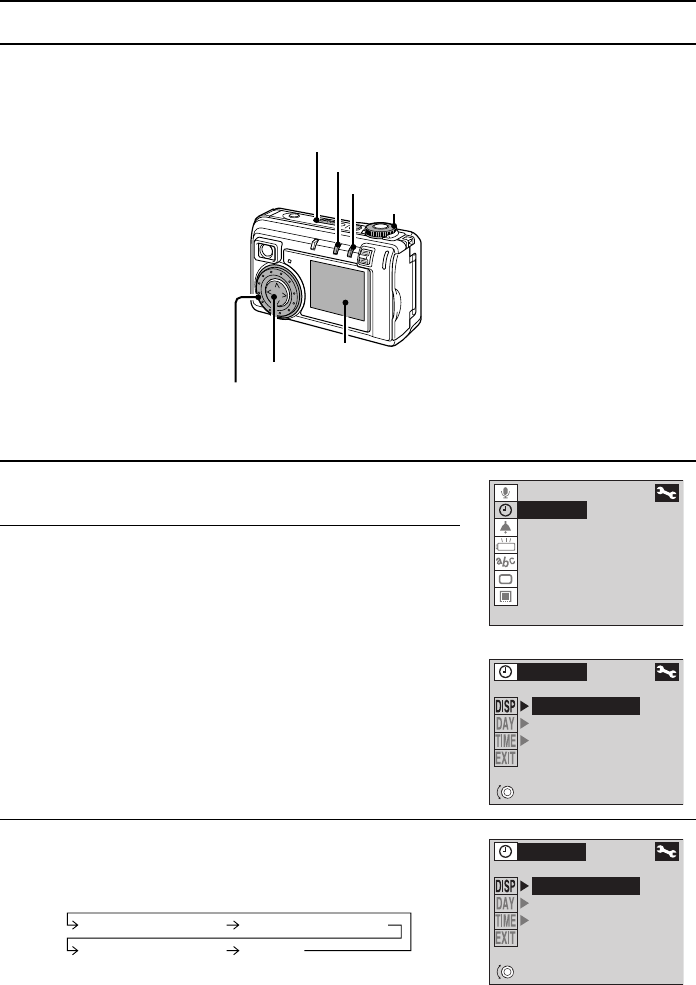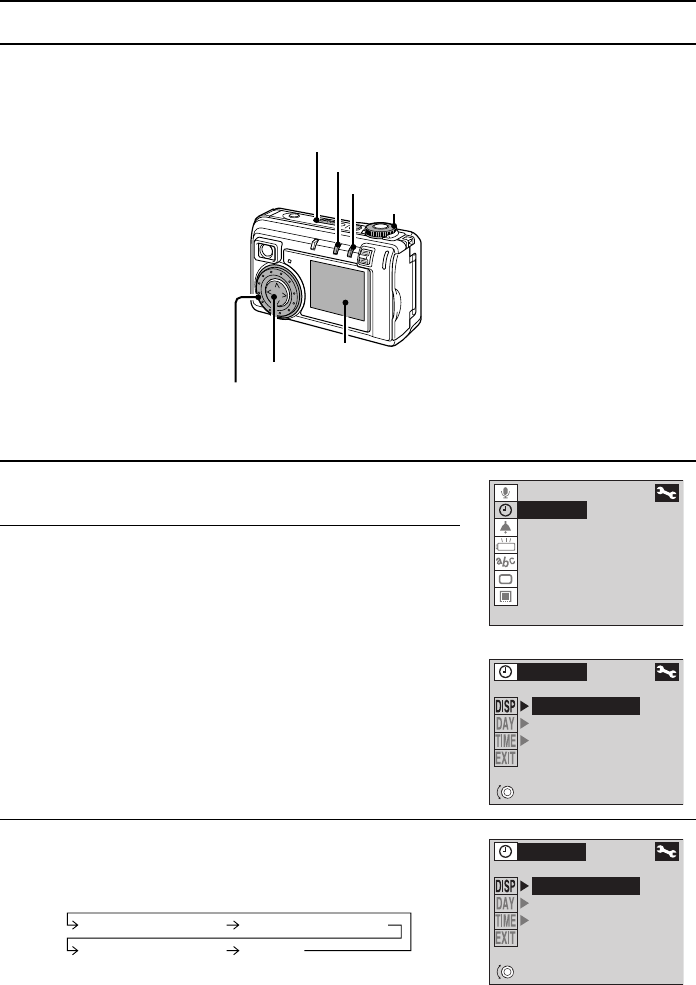
SETTING THE DATE AND TIME
The digital camera will record the date and time an image or audio recording is taken so that you
can display them during playback. Therefore, before capturing images, make sure the correct
date and time are set.
Example: To set the clock to August 28, 2002 at 7:30 p.m.
1
Display the Shooting Option Setting Screen (or
Playback Option Setting Screen) (see page 31).
2
Press [l] on the arrow button to select “CLOCK SET”,
and then press the SET button.
œ The CLOCK SET menu appears.
œ The current date and time settings appear.
œ Follow the procedures below to set whether to display
the date during playback, to set the date and time, and to
set the display format for the date.
œ To return to the Option Setting Screen, press the MODE
button, or select C and press the SET button.
3
Set the order of the date display during playback.
œ When the jog dial is turned, the date display order
changes as follows:
Turn counterclockwise to change in the reverse order.
œ If “DISP OFF” is selected, the date the image was
captured is not shown during playback.
Main switch
Selector dial
MODE button
Arrow button
Jog dial
LCD monitor
SET button
AUDIO REC
CLOCK SET
BEEP
DISCHARGE
LANGUAGE
TV SYSTEM
REFORMAT
CLOCK SET
DISP ON D/M/Y
2001/10/01
00:00
SETTING
DISP ON Year/Month/Day DISP ON Month/Day/Year
DISP ON Day/Month/Year DISP OFF
CLOCK SET
DISP ON Y/M/D
2001/10/01
00:00
SETTING
SX511/EX, /E, /U (VPC-AZ1EX, VPC-AZ1E, VPC-AZ1 GB) Thu. Nov., 29/2001
English
46