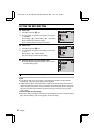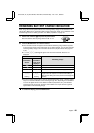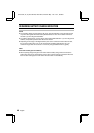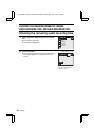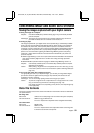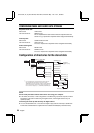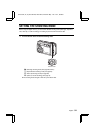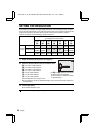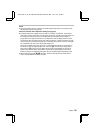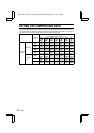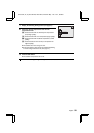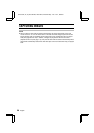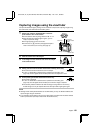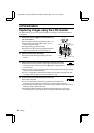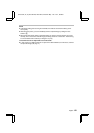SETTING THE RESOLUTION
If the resolution is increased, the image quality will improve, but the remaining number of images
that can be taken will decrease. In the video clip shooting mode, if the resolution is decreased, the
length of time possible for the video clip will increase. It is therefore important to select the
resolution according to the desired image quality and purpose.
Resolution (units: pixels)
[Icon displayed on LCD monitor]
3,264 x
2,448
A
2,880 x
2,160
B
2,288 x
1,712
C
1,600 x
1,200
D
640 x
480
4
320 x
240
2
160 x
120
0
Shooting
mode
Still image Yes Yes Yes Yes Yes
Not
available
Not
available
Sequential shot
Not
available
Not
available
Yes Yes Yes
Not
available
Not
available
Video clip
Not
available
Not
available
Not
available
Not
available
Not
available
Yes Yes
1
Display the Shooting Setting Screen (see page 31).
2
Select the desired resolution from the resolution menu.
A: For 3,264 x 2,448 resolution*
B: For 2,880 x 2,160 resolution*
C: For 2,288 x 1,712 resolution
Ò: For 1,600 x 1,200 resolution
4: For 640 x 480 resolution
2: For 320 x 240 resolution
0: For 160 x 120 resolution
œ The selected icon turns orange in color.
œ Some resolutions cannot be selected depending on the shooting mode that is set (refer to
the table above).
3
Press the SET button.
œ The selected resolution is set.
To exit the Shooting Setting Screen, press the MODE button.
RESOLUTION
12
*
At A and B resolutions, the camera
processes the image internally to
produce a 3,264 x 2,448-pixel or 2,880 x
2,160-pixel image.
SX511/EX, /E, /U (VPC-AZ1EX, VPC-AZ1E, VPC-AZ1 GB) Thu. Nov., 29/2001
55
English