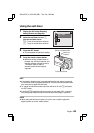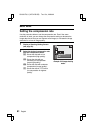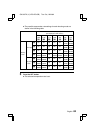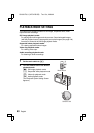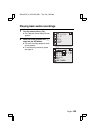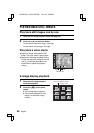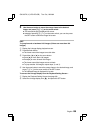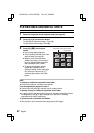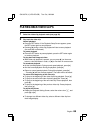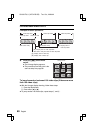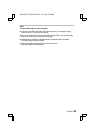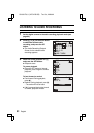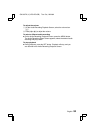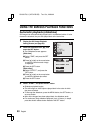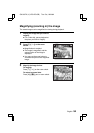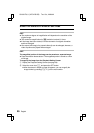PLAYING BACK VIDEO CLIPS
1
Select the video clip playback mode (see page 83).
2
Play back the video clip.
Normal playback
œ Press the SET button. If the Playback Setup Screen appears, press
the SET button again to start playback.
œ Pressing [d] during a video clip playback will start reverse playback
(the audio will not be heard).
To pause playback
œ Press the SET button to pause playback; press the SET button again
to continue playback.
To play back one image at a time
œ While video clip playback is paused, you can press [c] on the arrow
button to view the frames in order, or [d] to view them in reverse order.
To accelerate playback
œ 2x fast forward playback: During normal speed playback, press [c].
œ 20x fast forward playback: During 2x playback, press [c].
œ Return to normal speed playback: During 20x playback, press [c].
* Pressing [d] will start reverse playback. The audio will not be heard.
To return to the beginning of the video clip
œ To jump to the beginning of the video clip during playback: Press [j].
œ To jump to the end of the video clip during playback: Press [l].
œ To jump to the beginning of the next video clip: Pause playback, then
press [l].
œ To jump to the beginning of the previous video clip: Pause playback,
then press [j].
To adjust the volume
œ Display the Playback Setting Screen, select the volume icon N, and
press [d] or [c].
œ To change to a different video clip, select a different video clip from
the 9-image display.
SX515/EX, U (VPC-AZ3 GB) Tue. Oct., 22/2002
English
88