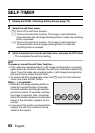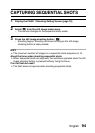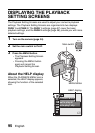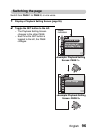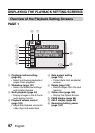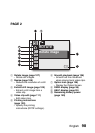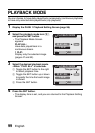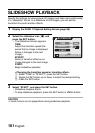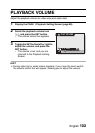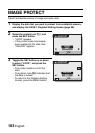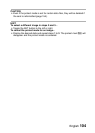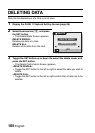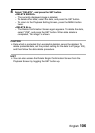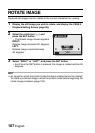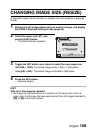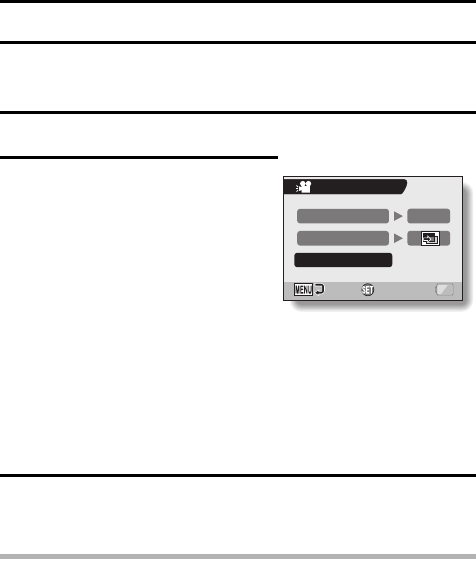
101 English
SLIDESHOW PLAYBACK
Specify the settings for playing back still images and video clips continuously
in a “slideshow” format. In a slideshow of still images, you can set the
transition time and transition effects.
1 Display the PAGE 1 Playback Setting Screen (page 96).
2 Select the slideshow icon V, and
press the SET button.
h The Slideshow Screen appears.
TIME:
Adjust the transition speed (the
period that an image is displayed
before it changes to the next
image).
EFFECT:
Select a transition effect as an
image changes to the next image.
START:
Begin slideshow playback.
<Changing the transition speed or transition effect>
1 Select “TIME” or “EFFECT”, press the SET button.
2 Toggle the SET button up or down to select the desired setting.
3 Press the SET button.
3 Select “START”, and press the SET button.
h Slideshow playback starts.
h To stop slideshow playback, press the SET button or MENU button.
CAUTION
iVoice memos are not played back during slideshow playback.
SLIDESHOW
TIME 1sec
EFFECT
START
OK