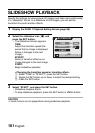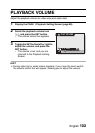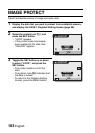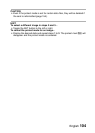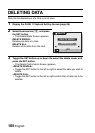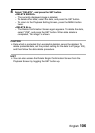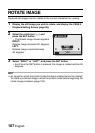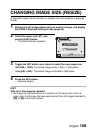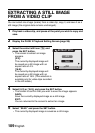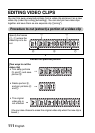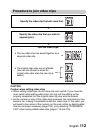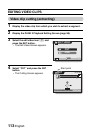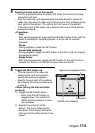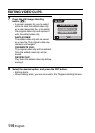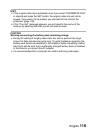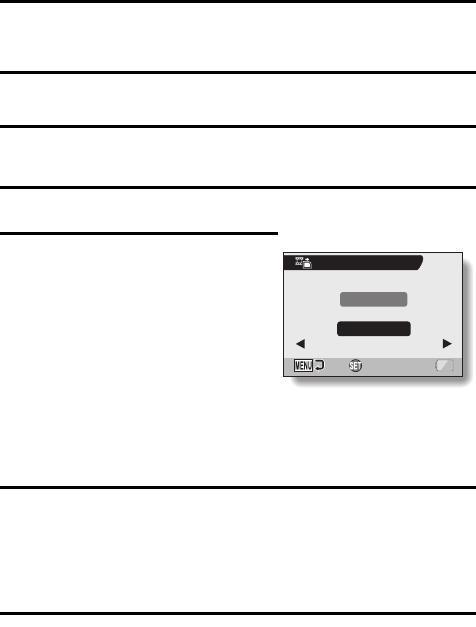
109 English
EXTRACTING A STILL IMAGE
FROM A VIDEO CLIP
You can select one image (scene) from a video clip, copy it, and save it as a
still image (the original data remains unchanged).
1 Play back a video clip, and pause at the point you wish to copy and
save.
2 Display the PAGE 2 Playback Setting Screen (page 96).
3 Select the extract still icon 7, and
press the SET button.
h The screen to extract an image
appears.
[4:3]:
The currently displayed image will
be saved as a still image with an
aspect ratio of 4:3.
[16:9]:
The currently displayed image will
be saved as a still image with an
aspect ratio of 16:9. (This selection is
available only for video clips recorded
in the HD mode.)
4 Select [4:3] or [16:9], and press the SET button.
h The screen to confirm that you wish to save the image appears.
SAVE:
Save the currently displayed image as a still image.
EXIT:
You are returned to the screen to extract an image.
5 Select “SAVE” and press the SET button.
h The currently displayed image is saved as a still image.
EXTRACT STILL
4:3
16:9
OK