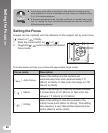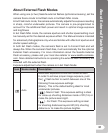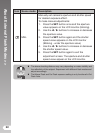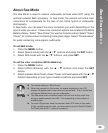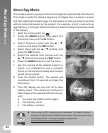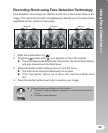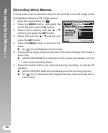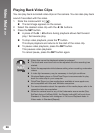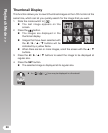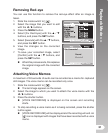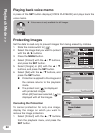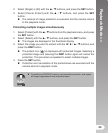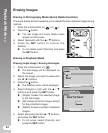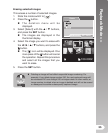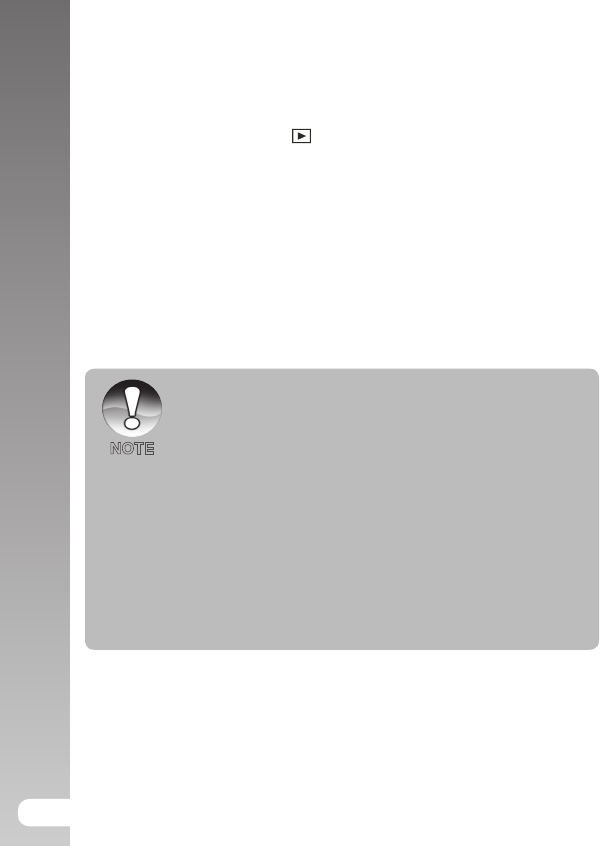
Video Mode >>
28
Playing Back Video Clips
You can play back recorded video clips on the camera. You can also play back
sound if recorded with the video.
1. Slide the mode switch to [
].
The last image appears on the screen.
2. Select the desired video clip with the / buttons.
3. Press the
SET button.
A press of the
/
buttons during playback allows fast forward
play / fast reverse play.
To stop video playback, press the button.
This stops playback and returns to the start of the video clip.
To pause video playback, press the SET button.
This pauses video playback.
To cancel pause, press the
SET button again.
Video clips cannot be displayed rotated or enlarged.
The focus and zoom level can not be adjusted once the recording has
started.
Select the appropriate white balance setting when recording underwater
videos.
A video light accessory may be necessary in low light conditions.
Windows Media player or QuickTime Player is recommended to play
back the video clip on your computer.
QuickTime Player is a free media player available at www.apple.com;
and compatible with Mac and Windows computers.
For more information about the operation of the media player, refer to its
respective help documentation.
When the camera is set to any of the Underwater scene modes (Sea,
ExtFlash Auto or ExtFlash MNL), the Display button(#3) will cycle from:
Standard
Standard with histogram No icons Playback mode
Video mode
Standard [Repeat].
NOTE