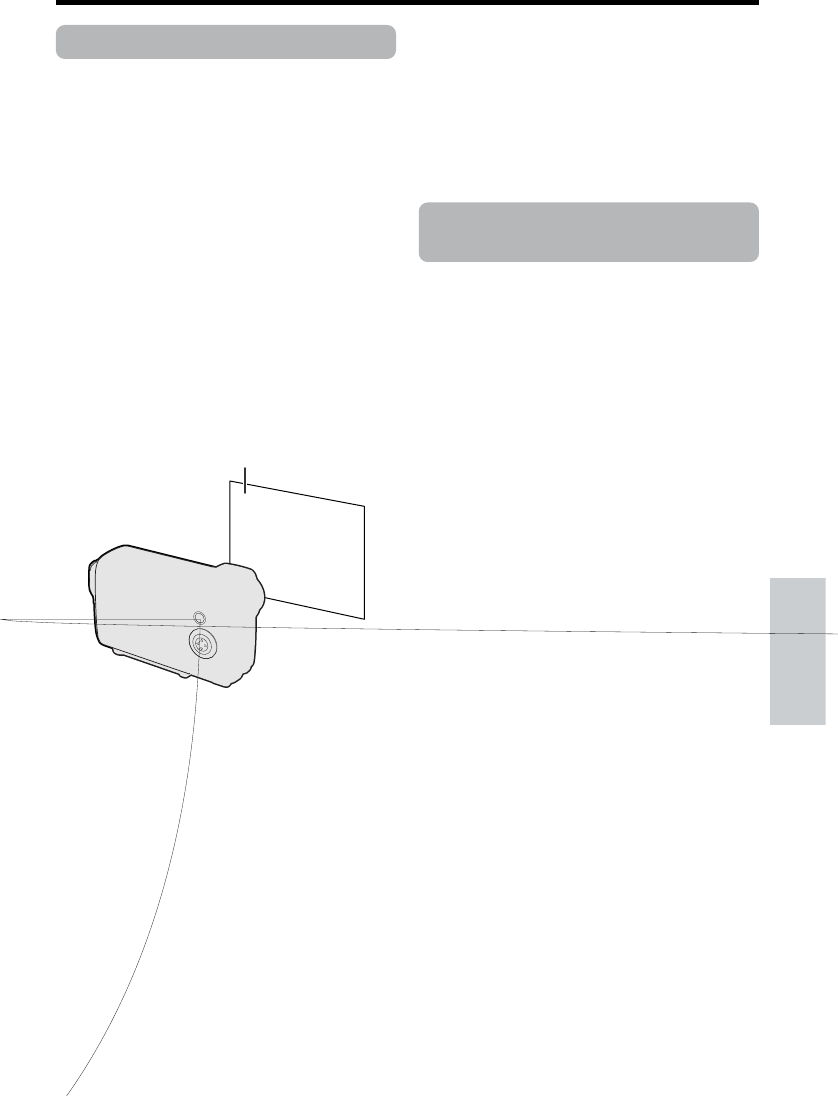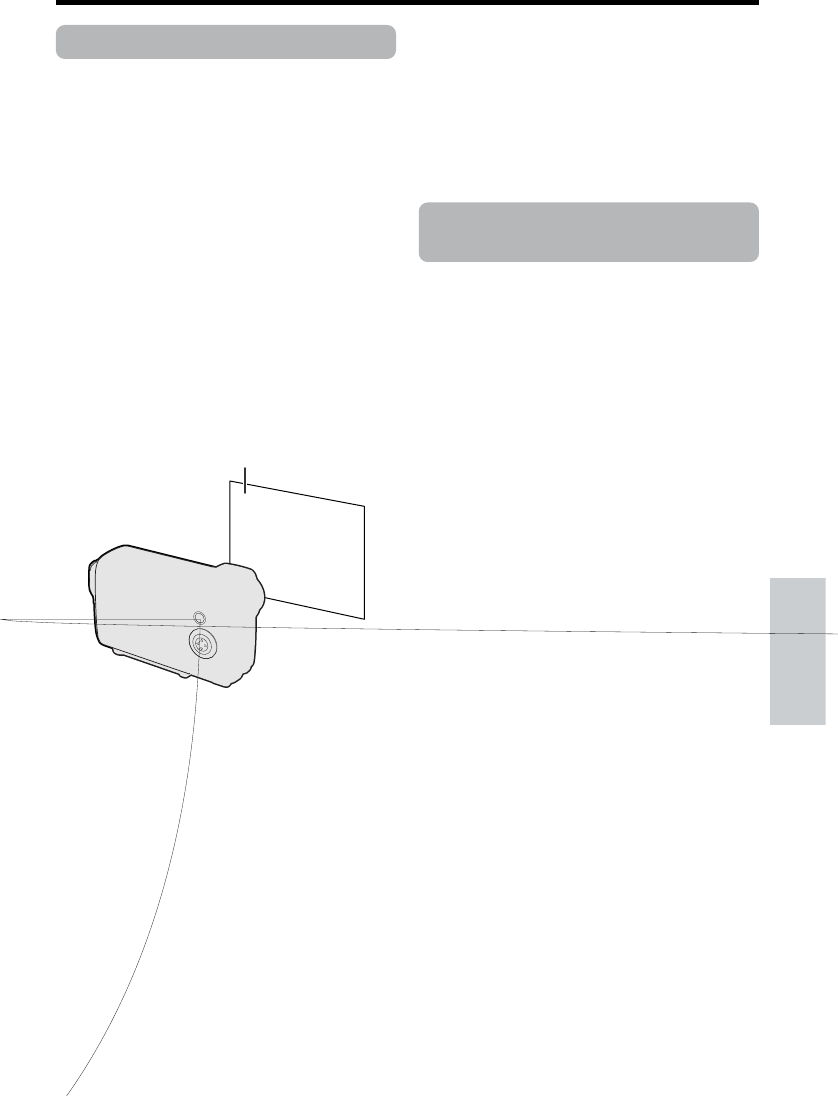
Advanced Features
44
White Balance Lock
Available modes:
TAPE-CAMERA, CARD-CAMERA
The color of the subject on the screen looks
different depending on lighting conditions.
Lock the White Balance if the Auto White
Balance does not work properly.
1 In TAPE-CAMERA or CARD-CAMERA
mode, press the MANUAL button until
the white balance setting screen
appears.
2 Aim the lens at a white object.
• Adjust the distance of the object so that
the entire screen is white.
3 Press the SET button to set the white
balance lock.
• “LOCK” flashes during the locking
procedure.
Note:
• If you move the camcorder while “LOCK” is
flashing, “LOCK” may not stop flashing. If
this occurs, press the SET button to cancel
the procedure, and then repeat step 3.
4 Press the MANUAL button until the
normal screen appears.