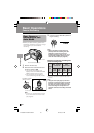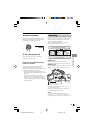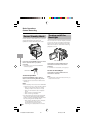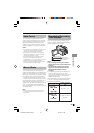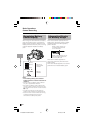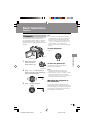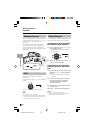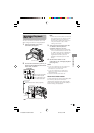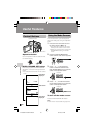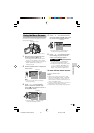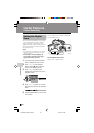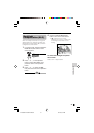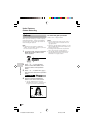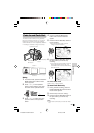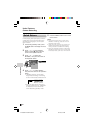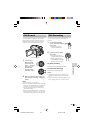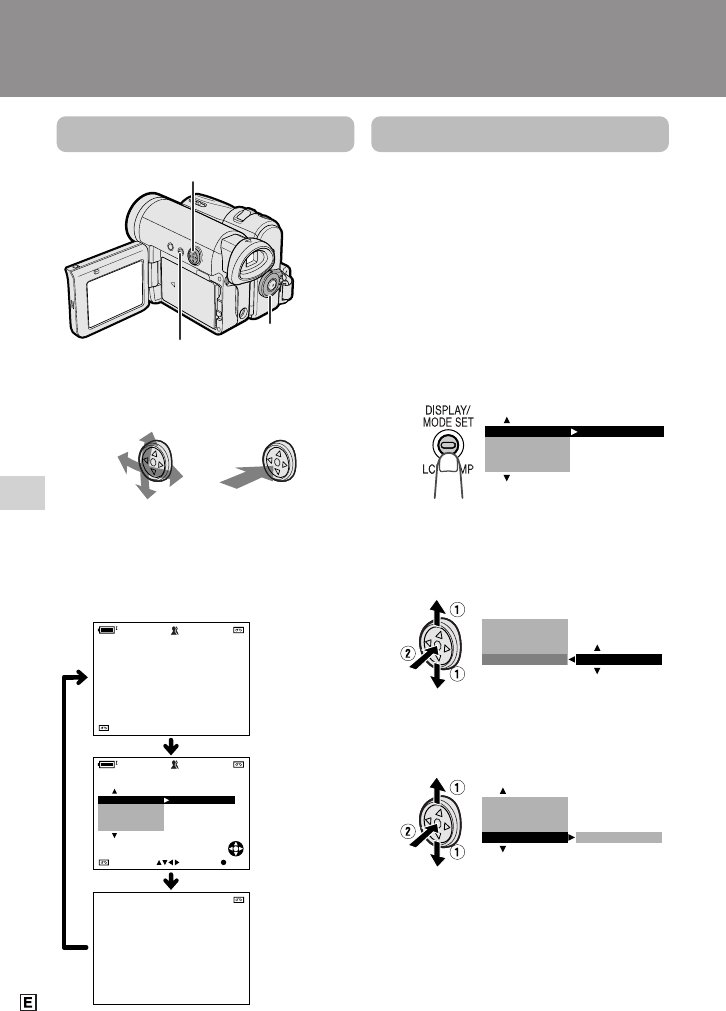
Useful Features
Useful Features
28
Operation button
DISPLAY/MODE SET button
Power switch
Information
display on
Mode screen
Information
display off
Example
Example
Useful Features
Control Buttons
Operation button
Use the Operation button to select and set
the desired setting.
Using the Mode Screens
In the mode screens, you can adjust the
camcorder settings by using the Operation
button.
1 Hold down the Lock button and set
the Power switch to v or w.
• See pages 80 and 81 for the mode
items you can select in each mode.
• Steps 2 to 4 show how to change the
SCENE MENU setting in Camera
mode.
2 Press the DISPLAY/MODE SET
button until the mode screen appears.
3 Press l or m on the Operation
button to select the desired mode
item (SCENE MENU), then press the
centre of the Operation button.
4 Press l or m to select the desired
mode setting (DUSK), then press the
centre of the Operation button.
To turn off the mode screen
Press the DISPLAY/MODE SET button.
Note:
• Items that are not selectable are greyed out.
30min
AUTO
30min
AUTO
SELECT SET
EXECUTE
BLC/GAIN
SET
M
ANUAL
FOCUS
AUTO FOCUS
5002.2
03:01
6.
PAUSE
PAUSE
PAUSE
EXECUTE
BLC/GAIN
SET
M
ANUAL
FOCUS
AUTO FOCUS
SCENE
M
ENU OFF
BLC GAIN/
FADE
AUTO FOCUS
SCENE
M
ENU DUSK
BLC GAIN/
FADE
AUTO FOCUS
DISPLAY/MODE SET button
Each time you press the DISPLAY/MODE
SET button, the screen changes as shown
below.
• The example screens shown are for Camera
mode.
VL-Z300E/VL-Z100E-E-028-032 04.2.16, 8:32 AM28