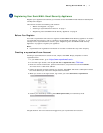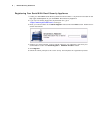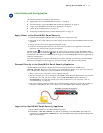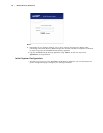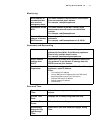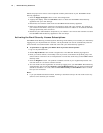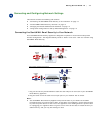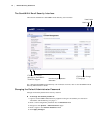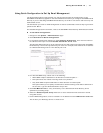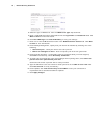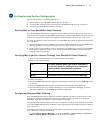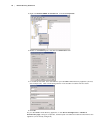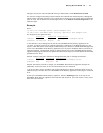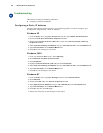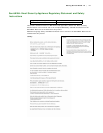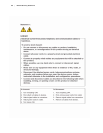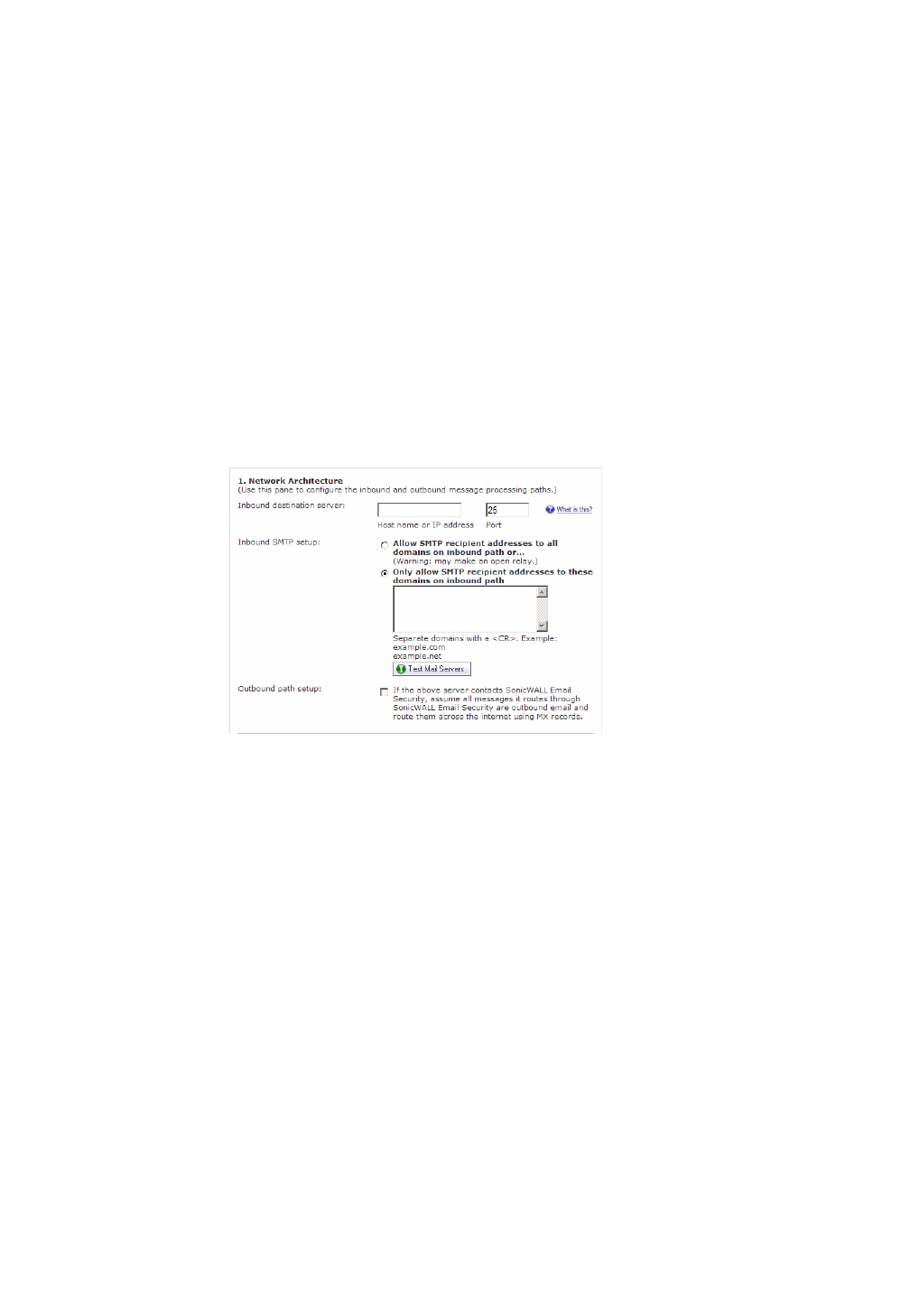
Getting Started Guide 7.0 | 15
Using Quick Configuration to Set Up Email Management
The Quick Configuration page will walk you step-by-step through the configuration of your
SonicWALL Email Security appliance. Use this window the first time you configure SonicWALL Email
Security if you are installing SonicWALL Email Security as an All-In-One server and have only one
downstream server.
The information you enter for LDAP configuration is used to authenticate users as they log into their
personal Junk Boxes.
For detailed configuration instructions, refer to the SonicWALL Email Security Administrator’s Guide.
X To use Quick Configuration:
1. Navigate to the System > Administration page.
2. Click Click Here for Quick Configuration.
3. In the Quick Configuration dialog box under Network Architecture, enter the host name or
IP address and the port into the Inbound destination server fields.
The inbound destination server is the email server that will accept good email after SonicWALL
Email Security removes and quarantines junk email. For example, this could be the IP address
of a Microsoft Exchange server. The default port is 25.
4. For Inbound SMTP setup, select one of the following:
{
Allow SMTP recipient addresses to all domains on inbound path or...
{
This option does not restrict incoming email to any domain.
{
Only allow SMTP recipient addresses to these domains on inbound path
This option allows you to specify the domains to which incoming email will be delivered. In
the text box, type the allowed domains one per line.
5. Click Test Mail Servers to verify connectivity to the downstream Email Security server
specified in preceding steps.
6. Select the Outbound path setup check box to route outbound email across the Internet
using MX records.
7. Under LDAP Configuration, enter a hostname or IP address into the LDAP server name field.
This is often your Exchange server or email server.