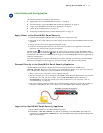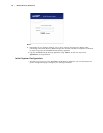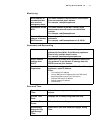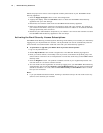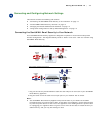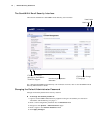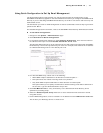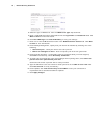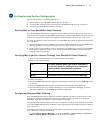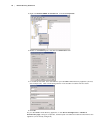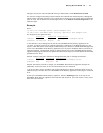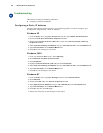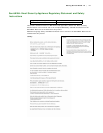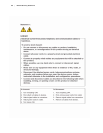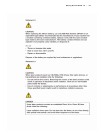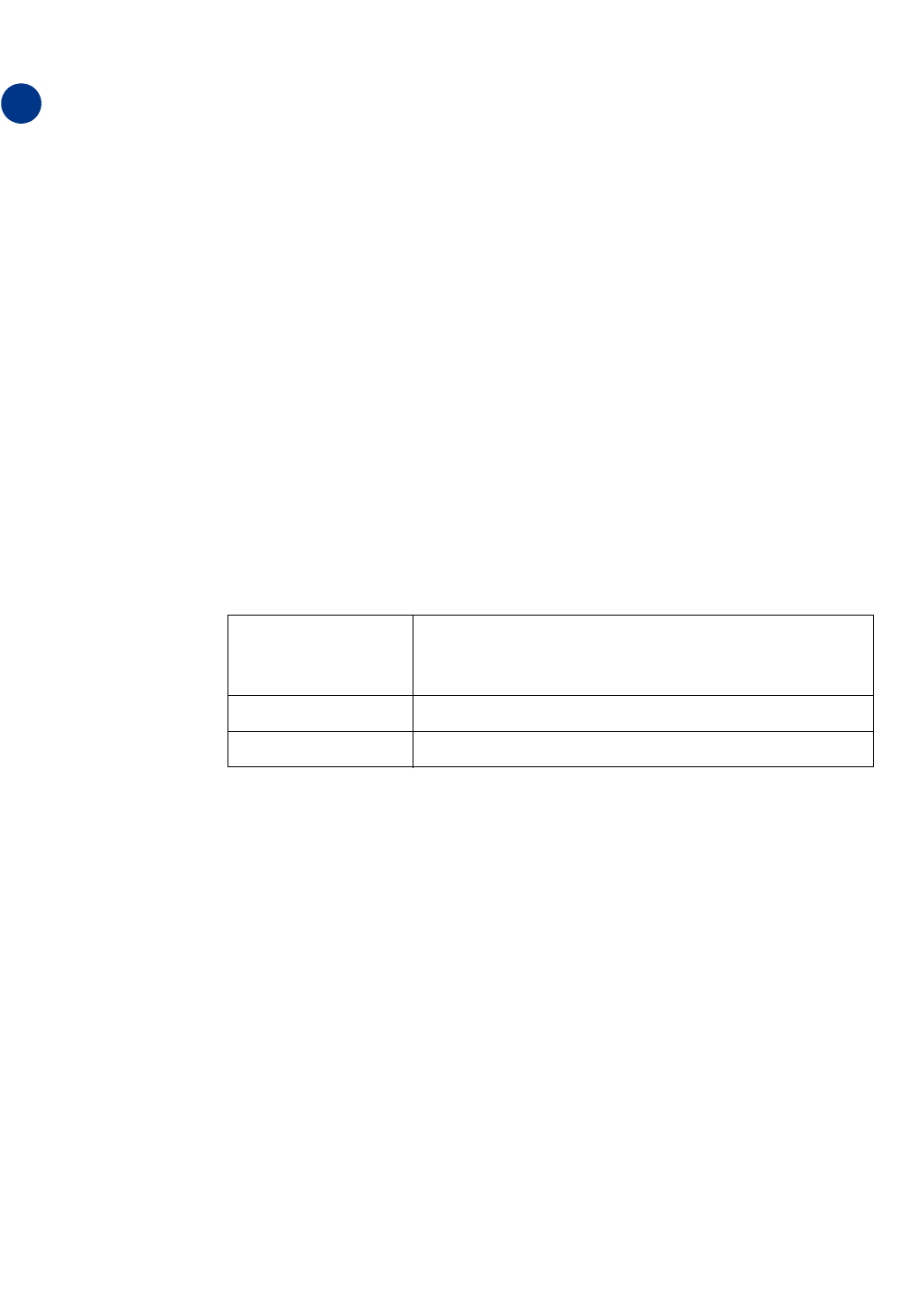
Getting Started Guide 7.0 | 17
Verification and Further Configuration
This section contains the following subsections:
z
“Routing Mail to Your SonicWALL Email Security” on page 17
z
“Verifying Mail from the Internet Through Your SonicWALL Email Security” on page 17
z
“Configuring Outbound Mail Filtering” on page 17
Routing Mail to Your SonicWALL Email Security
For your SonicWALL Email Security appliance to start filtering and monitoring mail, you must re-
route mail traffic through your SonicWALL Email Security appliance. Mail traffic must pass from the
Internet to the appliance, and then the appliance sends the good mail on to your mail server.
You have two choices to route mail traffic to your SonicWALL Email Security appliance instead of to
your mail server:
z
Change the MX record in your DNS server to resolve to the IP address of your SonicWALL Email
Security appliance. You may have to work with your ISP to change this record.
z
Create a rule in your firewall or router to route all port 25 (SMTP mail) traffic to your SonicWALL
Email Security appliance. Refer to your firewall or router documentation for instructions on
creating rules to route traffic.
Verifying Mail from the Internet Through Your SonicWALL Email Security
1. Go to an external mail account, for example Yahoo mail or GMail.
2. Create a new email message:
3. Send the message.
4. In the SonicWALL Email Security appliance administrative interface, click the Auditing button
on the top.
5. Check the Inbound auditing reports to make sure the email appears as Delivered.
6. Check the mail account you sent the message to. If you received the message, you have
correctly configured your SonicWALL Email Security appliance.
Configuring Outbound Mail Filtering
Your SonicWALL Email Security appliance can filter outbound mail from your mail server to the
Internet. To configure outbound mail filtering, you configure both your mail server and your
SonicWALL Email Security appliance for the outbound mail path.
Configure the outbound mail destination of your mail server to point to the IP address or host name
of your SonicWALL Email Security appliance. This is typically done by configuring a Smart Host on
your mail server.
The configuration steps for Exchange Server 2003 are provided here. See the documentation on
your mail server for specific instructions.
1. In the Exchange System Manager, navigate to Servers > [servername] > Protocols >
SMTP > Default SMTP Virtual Server (or active server instance).
5
To: An email address where you receive email that is
on the mail server for which you have configured
the SonicWALL Email Security appliance.
Subject: SonicWALL Email Security Verification Message
Body: SonicWALL Email Security Verification Message