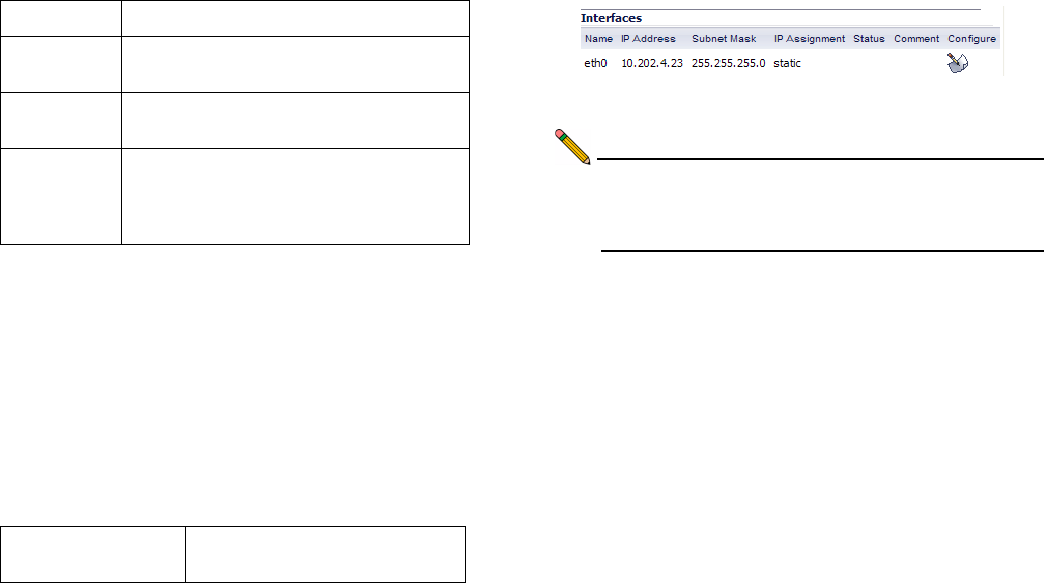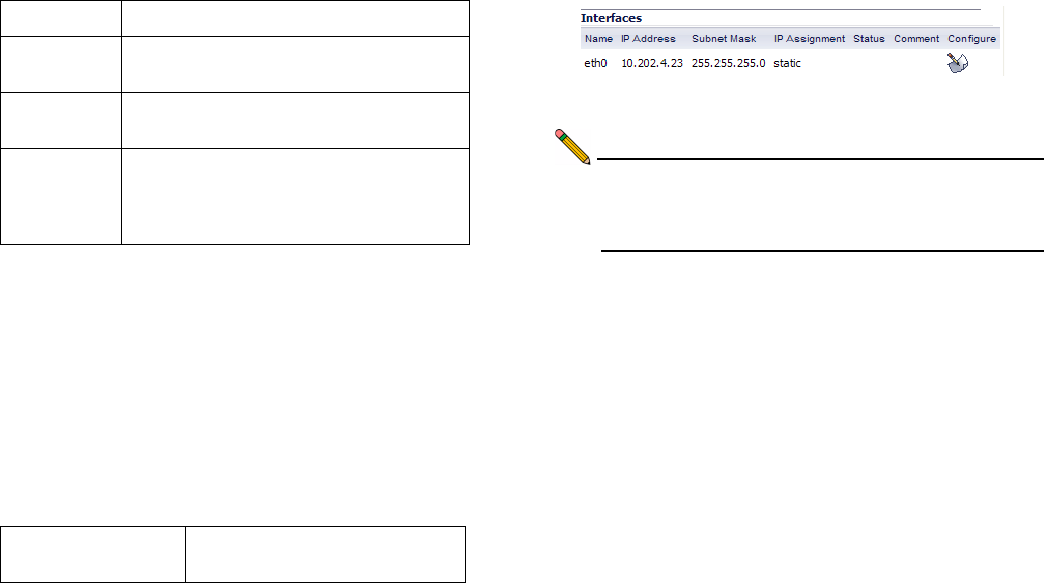
Page 8 Configuring Appliance Settings
Configure the following fields:
3. Click Submit to save changes.
Your SonicWALL ESA 4300 appliance is now set to your local
time. The Web management interface may log you out after the
time is set. This is normal—Just log in again.
Configuring Static IP Address
Once the IP address of your SonicWALL ESA 4300 appliance is
changed, you cannot access the appliance without this
address. Before continuing, enter the chosen IP address for
your SonicWALL ESA 4300 appliance.
1. On the Network > Settings page of the Web Management
interface, click the Configure icon in the Interfaces table.
2. In the IP Address field, enter an unused static IP address
that is within the range of your local subnet.
Note: Using an IP address within the range of a local subnet
is usually accomplished by keeping the first three
groups of numbers (xxx.xxx.xxx.xxx) of the LAN IP
address the same.
3. Enter your subnet mask, for example, 255.255.255.0.
4. In the Comment field, optionally enter a descriptive
comment such as “WAN” or “DMZ” to identify your
appliance if you have more than one.
5. Click OK.
6. Click Accept at the top of the screen to save your settings.
Your SonicWALL ESA 4300 appliance is now set to
communicate with your network using a static IP address.
Disconnect your management computer from the appliance and
continue to the next section to connect the appliance to your
local area network. Note that you may lose connectivity with the
SonicWALL ESA 4300 appliance during an IP address change.
This occurs because the appliance is now on a different subnet
than the management computer.
Field Description
System date
and time
Select the date (year, month, day) and time
(hours:minutes) in 24-hour format.
Available
Time Zones
Select your local time zone.
Automatically
adjust for
Daylight
Savings Time
Select the checkbox if you would like to
enable this feature.
Email Security IP
address: ______.______.______.______