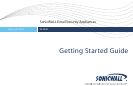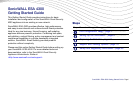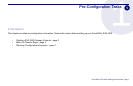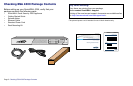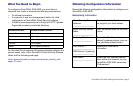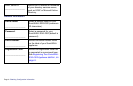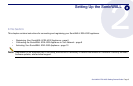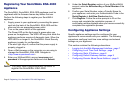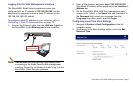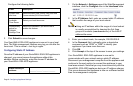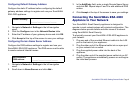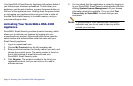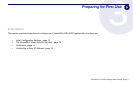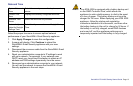Page 6 Registering Your SonicWALL ESA 4300 Appliance
Registering Your SonicWALL ESA 4300
Appliance
The SonicWALL SonicWALL ESA 4300 appliance must be
registered with the firmware license key before first use.
Perform the following steps to register your SonicWALL
appliance:
1. Supply power to your appliance by connecting the power
cord into the back of the SonicWALL ESA 4300 and the
other end into an appropriate power outlet.
2. Turn on the power switch of the appliance.
The Power LED on the front panel is green when you
power on the appliance. The HDD LED may blink while the
appliance performs a series of diagnostic tests. When the
HDD LED is no longer lit, the SonicWALL Email Security
appliance is ready for configuration.
If the alert light stays lit, ensure that the power supply is
properly plugged in.
3. Open a Web browser on the computer you are using to
manage the SonicWALL ESA 4300. Navigate to:
<http://www.mysonicwall.com>.
4. Enter your MySonicWALL account username and
password in the appropriate fields and click Submit.
Note: You must have a MySonicWALL account to
register the SonicWALL ESA 4300.
5. Under the Quick Register section of your MySonicWALL
account, enter the Activation Key or Serial Number of the
appliance.
6. Confirm your Serial Number, enter a Friendly Name for
your appliance, and enter your Authentication Code in the
Quick Register > Add New Product section.
7. Click Register. Follow the online prompts to fill out the
survey and complete the registration process. A
confirmation window displays when you havce successfully
completed the registration process.
Configuring Appliance Settings
Specific appliance settings must be configured for your
appliance to communicate with your network. The following
procedures configure local time zone settings and network
settings on your appliance.
This section contains the following subsections:
• Logging Into the Web Management Interface - page 7
• Configuring Local Time Zone Settings - page 7
• Configuring Static IP Address - page 8
• Configuring Default Gateway Address - page 9
• Configuring Domain Name Server Address - page 9