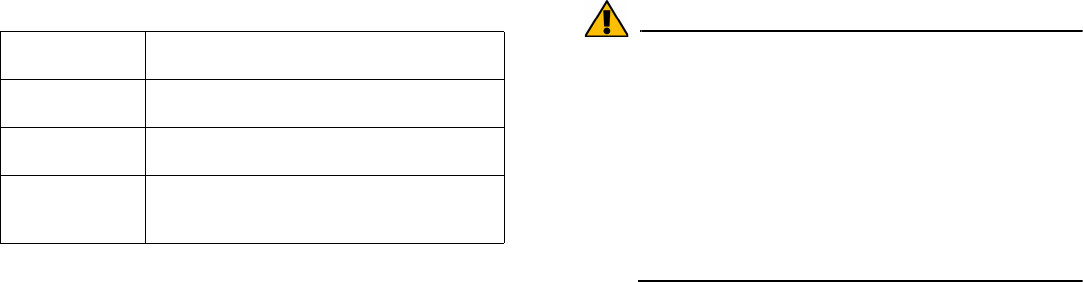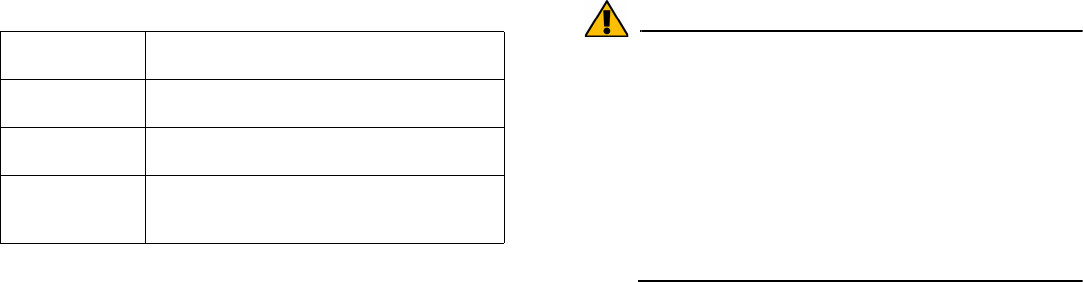
SonicWALL ESA 4300 Getting Started Guide Page 13
Date and Time
Select the proper time zone to ensure optimal network
performance of your SonicWALL Email Security appliance.
1. Click Apply Changes to save this configuration.
2. A popup will display. Click Continue to reboot the
SonicWALL Email Security appliance with your new
settings.
3. Disconnect the crossover cable from the SonicWALL Email
Security appliance.
4. Reset your administration computer’s IP settings to work
with your network. For example, if your network uses
DHCP, reset your Local Area Connection to obtain an IP
address and DNS settings dynamically from the server.
5. Reconnect your administration computer to your network.
You will use the network to access the SonicWALL Email
Security appliance in the next steps.
Alert: Your ESA 4300 is equipped with a battery backup unit
on the RAID Controller Card, which allows the
appliance to write volatile memory to disk in the event
of a loss of power. This battery backup unit must be
charged for 24 hours. When deploying your ESA 4300
appliance, follow the startup and registration
instructions detailed in this document, and then allow
the battery backup in the unit to charge for 24 hours. If
the battery is not fully charged, some RAID features
are turned off, and the appliance performance is
temporarily impaired until the battery is fully charged.
System Date and
Time
Select the current year, month, day, hour, and
minute.
Current Time
Zone
Displays the currently configured time zone.
Available Time
Zones
Select the time zone for your area.
Automatically
Adjust for Daylight
Savings Time
Select this if your area observes Daylight Saving
Time.