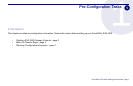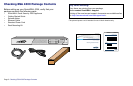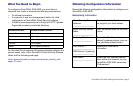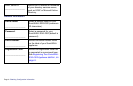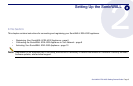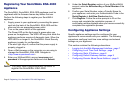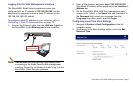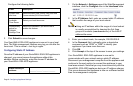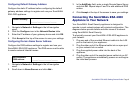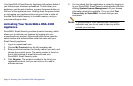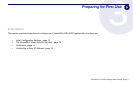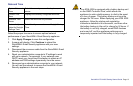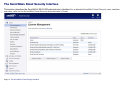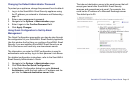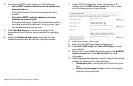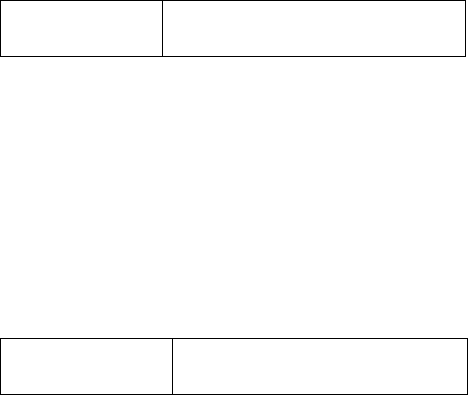
SonicWALL ESA 4300 Getting Started Guide Page 9
Configuring Default Gateway Address
Configure the static IP address before configuring the default
gateway address settings to register and use your SonicWALL
ESA 4300 appliance
.
1. Navigate to Network > Settings in the left navigation
menu.
2. Click the Configure icon in the Network Routes table.
3. Enter the IP address of your gateway device and click OK.
4. Click Accept at the top of the screen to save your settings.
Configuring Domain Name Server Address
Configure the DNS address settings to register and use your
SonicWALL ESA 4300 appliance. The DNS server must be able
to resolve external Internet names.
1. Navigate to Network > Settings in the left navigation
menu.
2. Scroll down to Name Servers and click Add...
3. In the Add/Entry field, enter a single Domain Name Server
and click OK. Repeat steps 2 and 3 to add additional DNS
entries.
4. Click Accept at the top of the screen to save your settings.
Connecting the SonicWALL ESA 4300
Appliance to Your Network
Your SonicWALL Email Security appliance is designed to
operate in most network setups with minimal configuration. The
diagrams below provide before and after views of a network
using SonicWALL Email Security.
To physically connect your SonicWALL ESA 4300 appliance to
your network:
1. Plug one end of the provided Ethernet cable into the LAN
port on the back of your appliance.
2. Plug the other end of the Ethernet cable into an open port
on your network hub or switch.
3. Plug the supplied power cable into the back of the
appliance.
4. Plug the other end of the supplied power cable into an AC
socket. The appliance automatically powers on and begins
the initial boot process.
Default Gateway:
______.______.______.______
My SonicWALL
DNS address: ______.______.______.______